Before you show your website to the public, make sure to set up some essential WordPress settings. The Reading settings help control how your site looks. Since this affects the impression on visitors, take a few moments to review these settings.
Follow these steps to configure WordPress reading settings:
- Log into your “WordPress.”
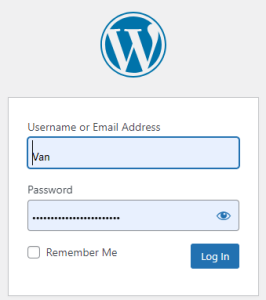
- Select “Settings”, and click on “Reading.”
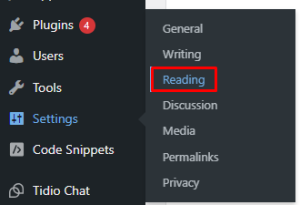
- The first setting, “Your homepage displays,” decides how your home page looks. By default, WordPress shows your latest posts, which is normal for a blog. If you choose this, WordPress displays your most recent posts on the home page. The second option, “A static page,” lets you use either your theme’s default homepage or a custom one. This is useful for business websites, allowing you to set up the homepage as you like.
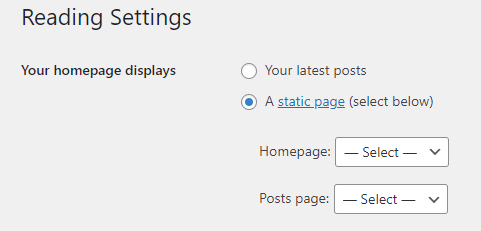
If you’re using a static page as your homepage, you can choose a specific page from the dropdown menu under “Homepage.” Similarly, for the “Post page” option, you can select a general page for all your posts. - The “Blog pages show at most” setting lets you decide how many posts appear on the page where your posts are displayed. If you’ve chosen a “Blog” page for your posts, the number you enter in this field determines how many posts show up.
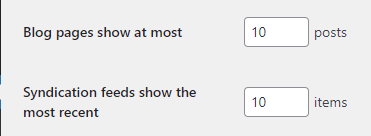
The “Syndication feeds show the most recent” setting works similarly. It controls how many items are displayed in the syndication feed, often known as the RSS feed. This feed includes items like posts and comments, updating whenever new content is published. - The “For each post in a feed, include” setting affects the Syndication feed and decides how posts appear in it. Keep in mind that if your theme doesn’t support this feature, your choice may not make a visible difference.
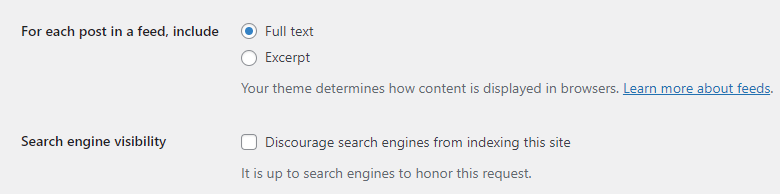 The “Search Engine Visibility” is straightforward. If you want to prevent search engines from indexing your website, check the box. By default, this setting is off, allowing search engines to index your site. Unless you have specific reasons, it’s usually best to leave it off.
The “Search Engine Visibility” is straightforward. If you want to prevent search engines from indexing your website, check the box. By default, this setting is off, allowing search engines to index your site. Unless you have specific reasons, it’s usually best to leave it off. - After making all the changes you want, remember to click the “Save Changes” button to apply them successfully.
Now that you’ve learned how to change the appearance of your WordPress site, we hope you’ve got everything set up just the way you want it. However, you can further personalise your blog by changing writing settings such as post categories and formatting, which will improve your users’ experience.
