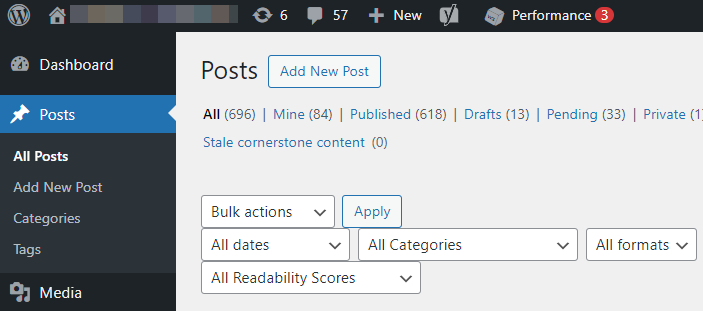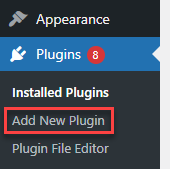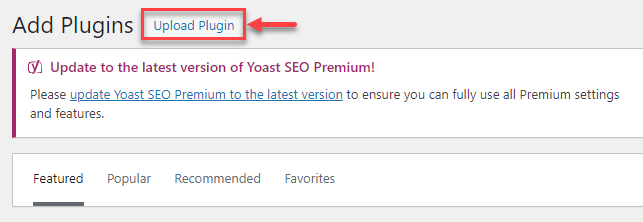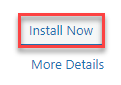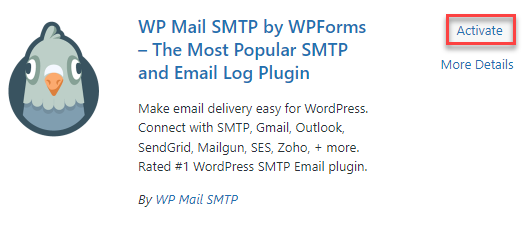Due to security concerns, the use of the internal PHP mail() function is restricted on the majority of our shared servers. This affects the default email-sending mechanism in WordPress, which relies on the mail() function to deliver emails to both you and your blog users. To ensure email functionality, it is imperative to transition to SMTP authentication.
Unfortunately, there are no native settings within the WordPress Admin Area to facilitate this switch to SMTP for email delivery. However, you can achieve this by installing a suitable plugin. Numerous options are available, but it is crucial to select one that aligns with your WordPress version, boasts positive user reviews, and is deemed reliable and secure.
How to find out what version of WordPress is running?
In your WordPress Admin Area, the current version you have installed is mentioned at the bottom-right of each page. You can also find your installed WordPress version by going to the Dashboard and expanding the “At a Glance” box.
Follow the steps-
- Install an SMTP plugin-
- Configure WP Mail SMTP-
The following steps are for the WP Mail SMTP plugin by Callum Macdonald. If you’re using a different plugin, the steps might be similar, but it is advised to refer to the documentation or guide specific to your chosen plugin.
Follow steps-- Go to “Settings” > “Email” (or “WP Mail SMTP” if there’s a separate menu option).
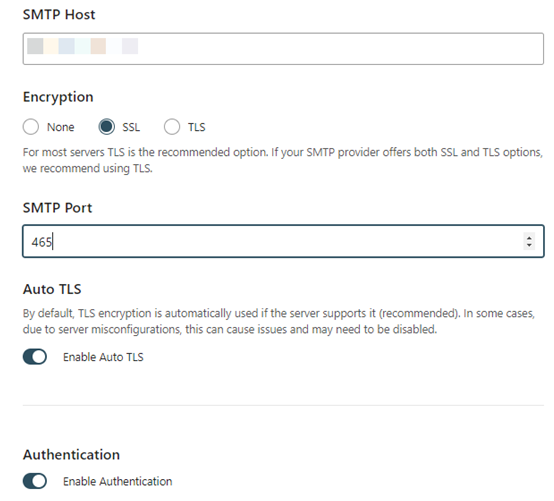
- You will see various options to configure SMTP settings.
- In the From Email field, type in the e-mail address you have set up or want to use for WordPress e-mails. Leave all other options as they are unless you know you need to change them.
- For Authentication (near the bottom), select “Yes: Use SMTP authentication.” then enter your e-mail address and password in the Username and Password fields.
Note- Some common SMTP servers include Gmail (smtp.gmail.com), Outlook (smtp.office365.com), and SendGrid (smtp.sendgrid.net). Be sure to check your provider’s documentation for the correct settings.
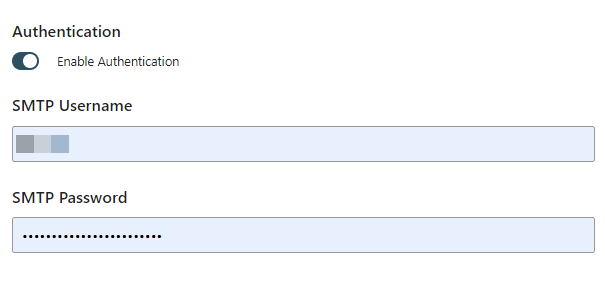
- Finally, click “Save Changes“.
- Test your email configuration to ensure everything is working properly using the Send a Test Email form at the bottom of the same page.
- Go to “Settings” > “Email” (or “WP Mail SMTP” if there’s a separate menu option).
Hope you liked our article. If you require further assistance, get in touch with our support team.