This guide explains how to fix the “There Has Been a Critical Error on This Website” issue. To address a significant issue in WordPress, the initial step involves identifying its root cause. While WordPress may send an email detailing, the problematic file and code line, do not hassle if you have not received it.
Error logs are files that record various events occurring on your web server. They document server issues or software malfunctions, providing crucial insights into technical problems, such as critical errors on a WordPress site. Examining error logs allows tech experts to identify the root cause by accessing information about errors, warnings, and other server-related issues.
You have two options to check error logs in WordPress. Firstly, if you have cPanel access, you can locate the error log file within the file manager.
Here is how-
- Log in to cPanel.
- Click on the “File Manager” sub-option, under the “Files” section.
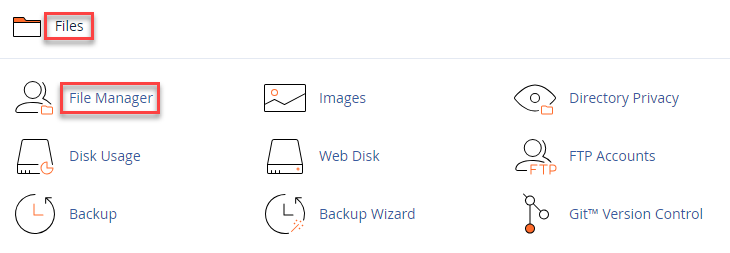
- Navigate to the “public_html” folder.
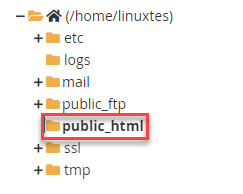
- Find the file named “error_log”.
- Simply right-click on the “error_log” file and select “Open” to view its contents.
Important note- If you do not have cPanel, you can use an FTP client such as FileZilla.
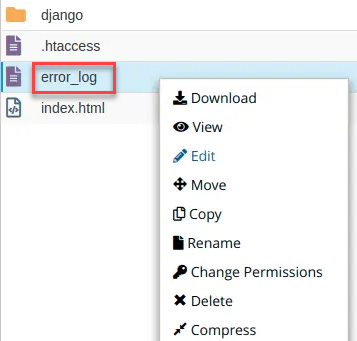
- Navigate to your WordPress installation directory and locate the “public_html” folder. Then, search for files named “error_log.”
- Now, open the error log file and find the error message with the exact reason.
- Once you identify the error, you can troubleshoot and fix it.
Hope you liked our article. If you want the latest information, visit our KB section regularly.
