In this guide, you will discover the “Incidents” feature in Imunify360. You may view all of the most recent server incidents on the Incidents tab.
It keeps an eye on server logs, reads log files from all sides, and blocks IPs that exhibit dangerous behavior like failed login attempts, possible exploits, etc.
Let us follow the steps:
- Log in to WHM.
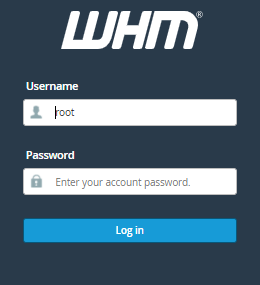
- Select the “Plugins” option from the left-hand side of the menu.
- Click on the “Imunify360” option.

- Select the “Incidents” tab.

- You will find the incidents.
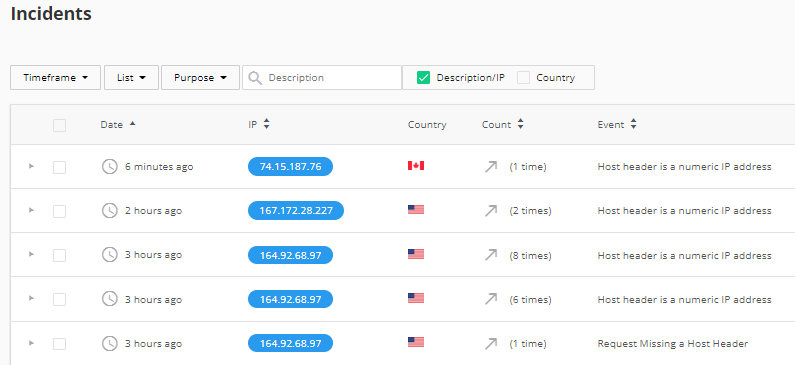
- You can select the “Timeframe” from the drop-down menu.

- You can select the “List”, such as “Gray”, “White”, and “Black”.
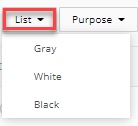
- You can search with the “IP” or the “Country”.
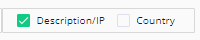
- You can “Auto-refresh” by sliding the switch button.

This way a list of incidents that have been detected is included in the table, along with details on each incident’s causes.
To increase website security, you can install an invisible captcha in Imunify360 that helps prevent automated attacks and ensures that only authorised users can access your website.
Reach out to our team, who are accessible 24/7, for more assistance.
