This article guides you through the process of installing Acronis Agent for Linux. We will guide you every step to make this process smooth.
Follow these Instructions to Install the Acronis agent on Linux :
- Firstly , You need to Log in to your Acronis Cyber Protect Portal.
- Once you’re logged in, Click on Add Button.
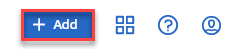
- Go to the Registration token section. Here you’ve to generate new token for this and click on GENERATE.
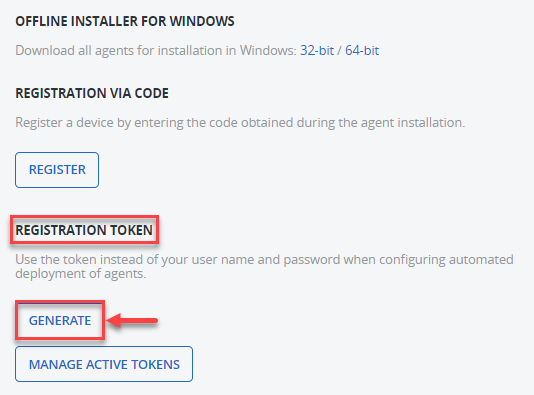
- Set up token lifetime if necessary, click GENERATE TOKEN.
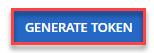
- Click COPY to save it to your keyboard.
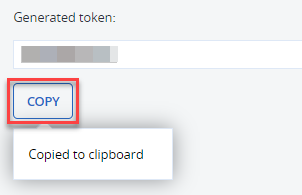
- You can use an FTP software like FileZilla or WinSCP to install the agent on your Linux server. Upload the agent to your servers.
- SSH to your server and change to the directory you uploaded the agent to.
- Set the permission on the agent file with following commnad:
chmod 755 Backup_Agent_for_Linux_x86_64.bin
- Execute the installer using the command below replacing %generated token% with the token you generated earlier:
sudo ./Backup_Agent_for_Linux_x86_64.bin --token=%generated token%
- Choose Agent for Linux and select Next.
If installation reports that “The Cyber Protection Agent setup has detected that some required packages are not installed” click continue and the agent will attempt to install the required packages. - Your server will now be registered in your Acronis portal and you can proceed to create a backup plan. you can also check Acronis backup solutions that helps to protect your data.
We hope that it was informative and useful to you. Please don’t hesitate to get in touch with our support staff if you run into any issues or have any more queries.
