The purpose of this section is to describe how to view and save an agent log as a .zip file. This file will assist technical support personnel if a backup fails for an unclear reason.
Let us follow the steps to view and save an agent log to a .zip file in Acronis:
- Log in to the Acronis portal.
- Yuu can carry out this function in any of the two ways:
Method1-
- Select the “Devices” option.
- Click on the “All devices” sub-option.
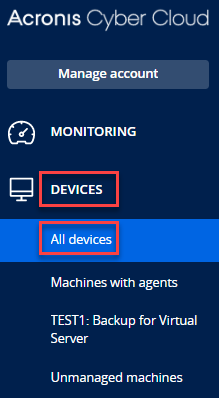
- Choose the machine from which you want to collect logs.
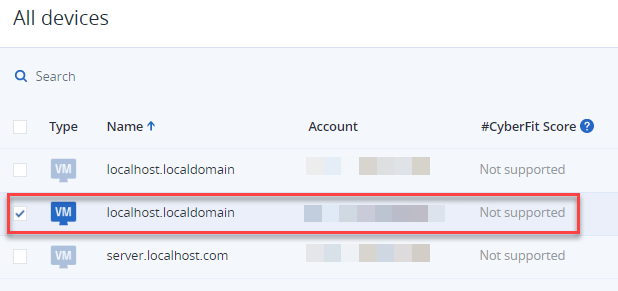
- A new window pops out from the right side of the screen after selecting the machine.
- Click on “Activities”.
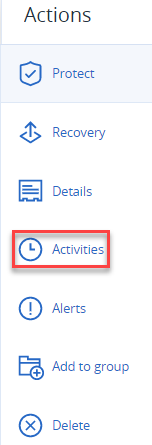
- Click on “Collect System Information”. A zip file will be downloaded, which can be saved.
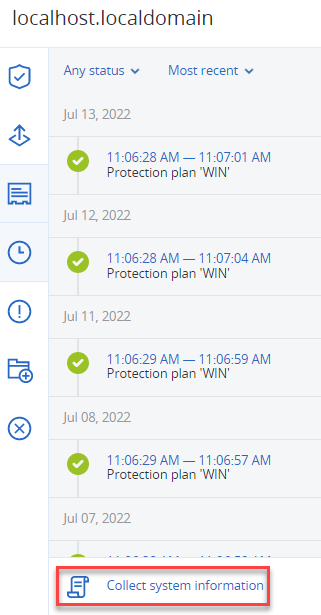
Method2 –
- Click on the “Settings” option from the left-hand side of the screen.
- Click on the “Agents” sub-option.
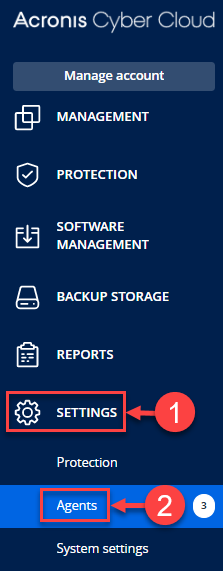
- Select a machine and click on the “Details” option from the right side.
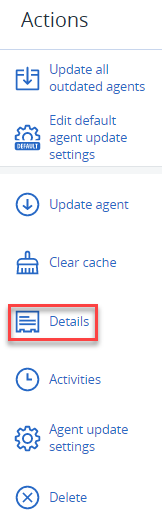
- Click on the “Collect System Information”. A zip file will be downloaded.
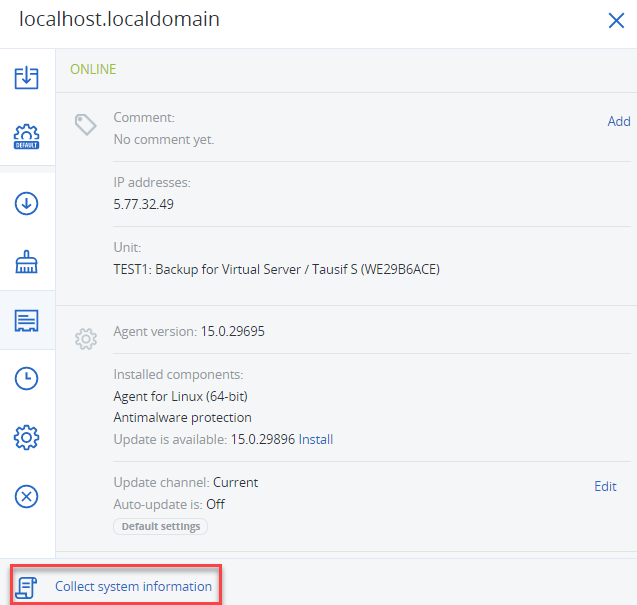
In this manner, you can view and save an agent log to a zip file in Acronis. If you require any additional help, you can reach out to our support team.
