If you have Control Panel installed, the Acronis plugin will give you easy access to manage backups and restores.
This guide describes how to install Acronis Agent for cPanel/WHM.
Benefits
- In case of data loss, you can easily backup your entire server to cloud storage using the Acronis Agent and recover it together with all of your websites.
- Granular Recovery : Gives you precise control over your data, allowing you to restore individual websites, specific files, mailboxes or databases.
- Enable self-service recovery for end users.
Limitations
When using the control panel plugin the following limitations apply:
- Backup of individual websites is not supported. Back up the entire server instead.
- Granular recovery of databases is supported only for MySQL running on the same machine as cPanel or Plesk.
- Granular recovery of PostgreSQL databases is not supported.
Installing the cPanel plugin
- Access your Server through SSH into your server.
- Run the following command to download and execute the installer:
sudo sh <(curl -L https://download.acronis.com/ci/cpanel/stable/install_acronis_cpanel.sh || wget -O - https://download.acronis.com/ci/cpanel/stable/install_acronis_cpanel.sh
The plugin will automatically download and install.
- Login into WHM.
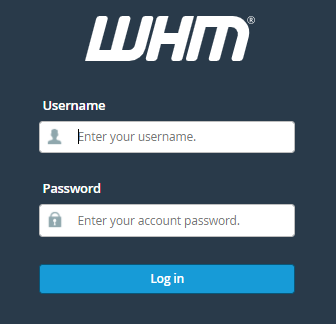
- From the menu select Plugins > Acronis WHM and cPanel.

- The plugin will prompt you to enter your Acronis portal credentials, enter them and click Sign in.
- Select appropriate options:
- End-user Self-Service: It allows to cPanel users to restore their site from their control panel.
- Reseller Self-Service: It allows resellers to restore any account located under their reseller account.
- Encryption: This setting encrypts your backups, by setting this option your end-user and reseller self-service options will be disabled due to the need to know the password.
IMPORTANT: if you forget your password your backup will NOT be retrievable.
- Go back to Plugins > Acronis WHM and cPanel.
- Toggle Backup to ON.
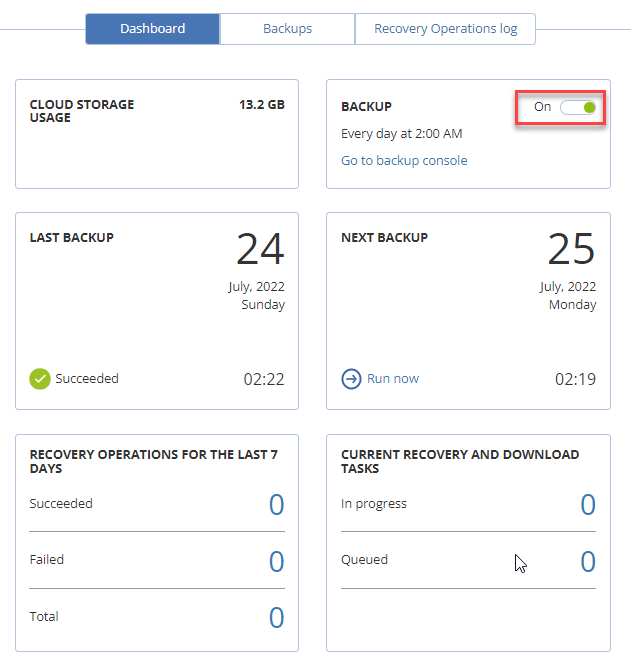
- When you enable backup, the plugin attempts to find and apply a suitable backup plan. If several plans are found, a randomly selected one is applied. If no suitable plans are found, the default backup plan with the “Webcp” name is created and applied to the cPanel server.
- If you want to run a backup immediately click Run Now.
This way, you can install the Acronis Agent For cPanel/WHM. Hope you understood everything clearly. WHUK offers Acronis Backup that Protects your business from data loss.
