In this article, you will find how to create an Encrypted Email in cPanel.
GnuPG (GNU Privacy Guard) is open-source software that uses cryptographic techniques to encrypt and decrypt messages. It is supported by cPanel.
So, let us follow the steps:
- Log in to the cPanel account.
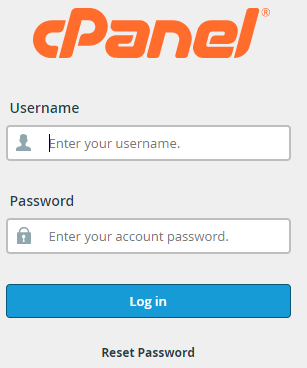
- Select the “Encryption” option from the “Email” section.
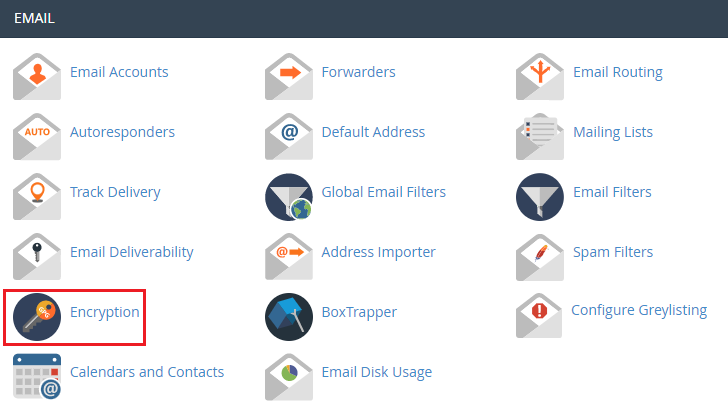
- You will enter into a new page of Encryption.
- You will see a title named “Create a New Key”.
- You must input the information to create a key as given below:
- Your Name: Fill in the name you want to be visible during encrypted email.
- Your Email: Enter the email address that will be associated with the set of keys.
- Comment or Nickname: Enter a brief description of this key pair, such as what it’s about.
- Key Password: Enter the encryption password you want to use in Key Password.
- Confirm Password: Re-enter the password for the key.
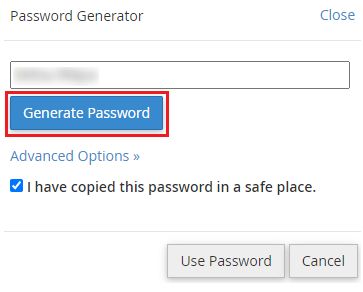
- Strength: Strength should be very strong.
- Expiration Date: Choose from weeks, months, or years for your expiration date. You can also choose not to expire if you don’t want to.
- Key Size: Select the key size from the drop-down menu.
- Click on the “Generate Key”.
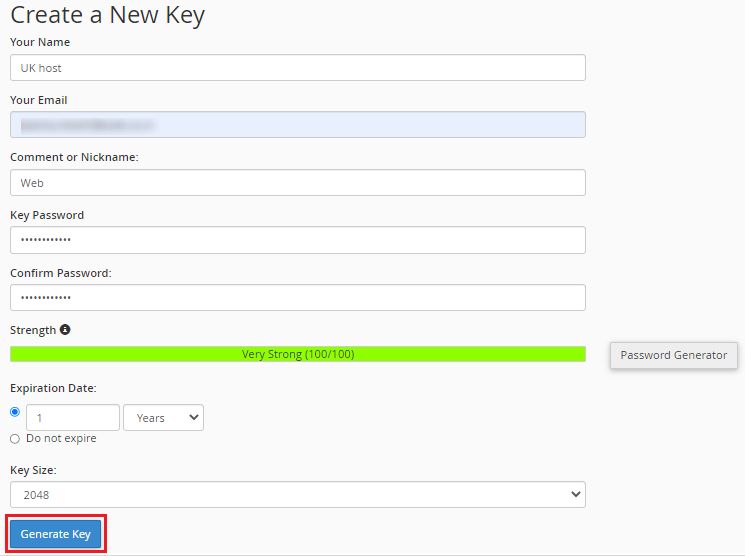
- You will see the key is being generated. This process may take some time.

- You will get a success message.
- You will see “Public keys” and “Private keys” at the bottom of the screen.
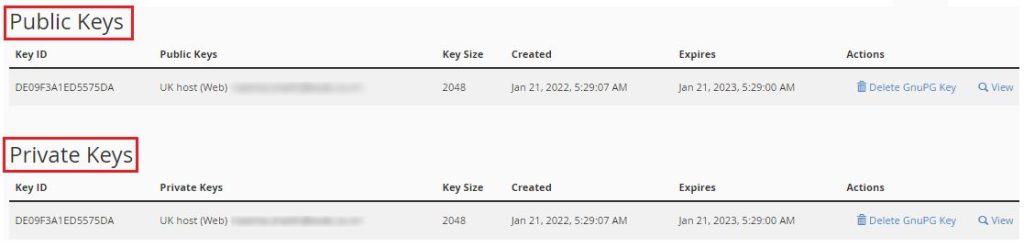
We sincerely hope you enjoyed reading our content. You will undoubtedly appreciate our assistance. Today, have a look at our latest web hosting packages.
