This brief guide outlines the steps to change the WordPress admin email using phpMyAdmin in cPanel, a useful method for updating contact information.
Follow the simple steps –
- Access phpMyAdmin –
Log in to your cPanel account and navigate to the “Databases” section. Click on “phpMyAdmin” to access the database management tool.
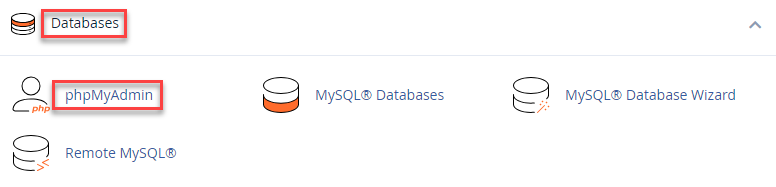
- Select the WordPress Database –
In phpMyAdmin locate and select the database associated with your WordPress installation from the left-hand sidebar. - Locate the wp_users Table –
Within the selected database, locate the “wp_users” table. Click on it to view its contents.
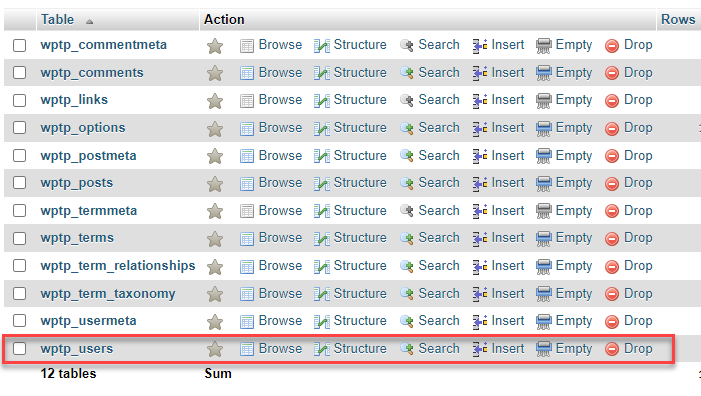
- Update the Admin Email –
Find the row corresponding to the admin user (usually with an ID of 1). Click on the “Edit” button next to the row.

- Update the Email Address –
In the “user_email” field, replace the existing email address with the new admin email.
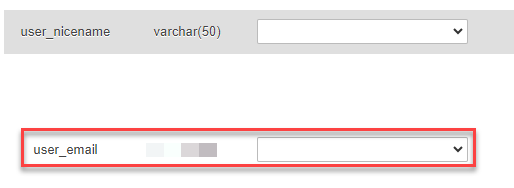
- Click “Go” to save the changes.

By following these instructions, you can effortlessly change the WordPress admin email via phpMyAdmin in cPanel, guaranteeing that your contact details remain current. For the most recent knowledge base articles and a superior hosting environment, explore WHUK.
