In this article, we have outlined the process of storing backups on a remote server through FTP. This method serves as a preventive measure to safeguard backups in case of any unforeseen issues with the computer.
To transfer WHM backup to a remote destination via FTP, follow the steps-
- Log into WHM.
- Select the “Backup” option and click on the “Backup Configuration” sub-option.
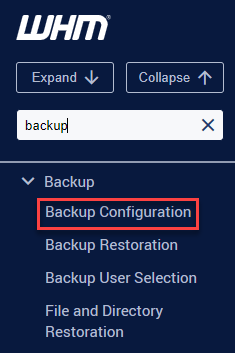
- You will be directed to the “Backup Configuration” page.
- Select the “Additional Destination” tab.
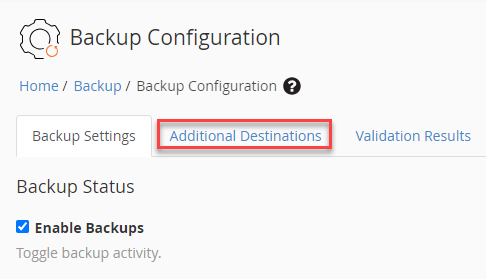
- Using the drop-down menu, select “FTP” as the destination type and hit the “Create New Destination” button.
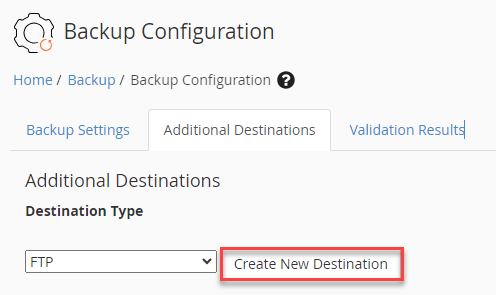
- A new screen will appear where you will have to fill up the details of the remote destination.
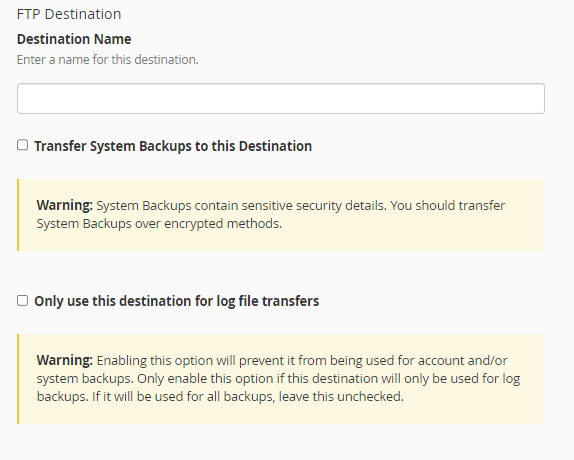
- Click on the button “Save and Validate Destination” button.
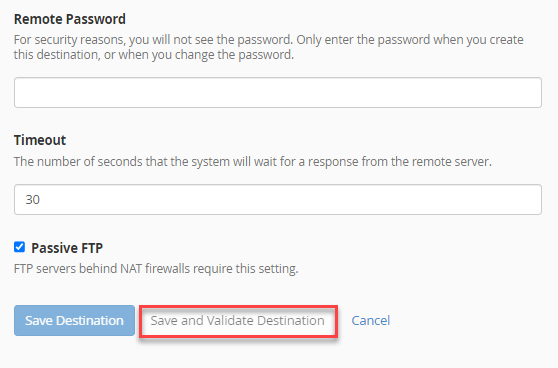
- Click on the “Save Configuration” button after validation.
- Verify the functionality of the transfer by manually initiating the backup process.
- Execute the following command to run the backup manually-
/usr/local/cpanel/bin/backup –force - Upon completion, a new log file will be generated, providing you with a means to confirm the integrity of both the backup and transfer processes.
This concludes our article! If you want to upload files to your website, configure FTP settings on your server by enabling FTP access. If you liked article then you will surely love our support.
Related Articles
How to monitor active connections and network usage on your VPSApril 20, 2024
How to monitor incoming and outgoing network connections in Linux serversApril 19, 2024
How to set the possession of an unowned DNS ZoneApril 17, 2024
How to fix “There Has Been a Critical Error on This Website” issueApril 15, 2024
