This guide will assist you in managing the settings for RBLs on your cPanel server.
Managing default and custom Remote Block Lists on a cPanel server is essential for enhancing security by effectively blocking unwanted or malicious IP addresses, thus protecting the server and its hosted websites from potential threats and attacks.
The process of managing default and custom remote block lists is illustrated below –
- Log in to WHM as a root user.
- Select the “Service Configuration” section and click on the “Exim Configuration Manager” sub-option.
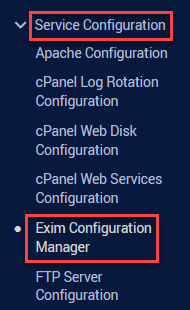
- You will head towards a new page. Select the “Basic Editor” tab.
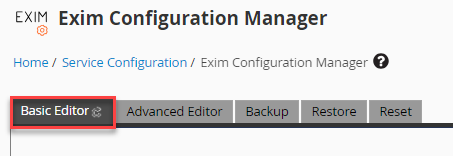
- Under the basic editor mode, select “RBLs” tab.
- From there, you can choose to activate the default RBLs and include a custom RBL if desired.

That is it!
For further control over individual IP addresses, you can easily block or unblock specific IPs using cPanel’s intuitive interface. This ensures robust protection and leads to efficient IP management within your server’s security framework.
Hope you grasped everything well. For any technical query, get in touch with our specialists. You can raise a ticket, initiate a live chat, or even directly call.
