If someone posts malicious content, or for some other reason should not be allowed to access your site, you can prevent them by blocking their IP address.
If you want to block access to a specific IP address or domain , you can use cPanel’s IP Blocker feature to deny access from that IP address.
This guide will help you to understand how to block or unblock a specific IP address in the cPanel.
Steps to Block a Specific IP Address:
- First, log in to your cPanel account.
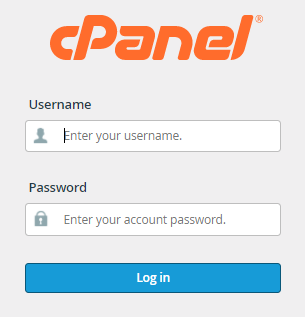
- Go to the “Security” page and select “IP Blocker” from the drop-down menu.
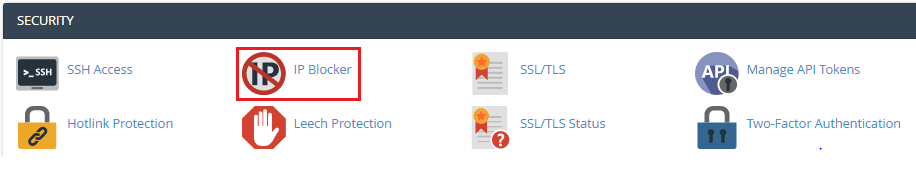
- Add the domain name or range of IP addresses to the IP Address or Domain text field and click the Add button.
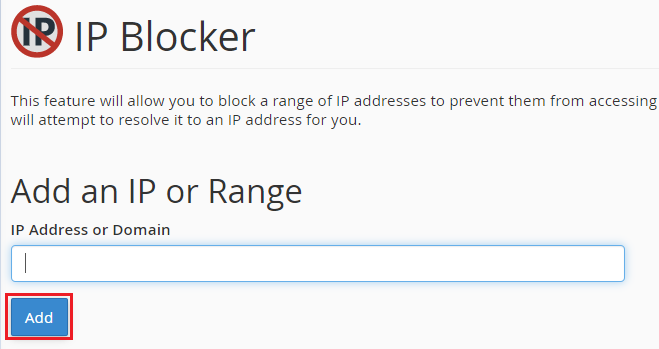
- You will get a congratulatory message while completing the process.
- The IP address that has been added would be unable to access your website.
Steps to unblock IP address:
- Open cPanel and log in.
- Go to the “Security” page and select “IP Blocker” from the drop-down menu.
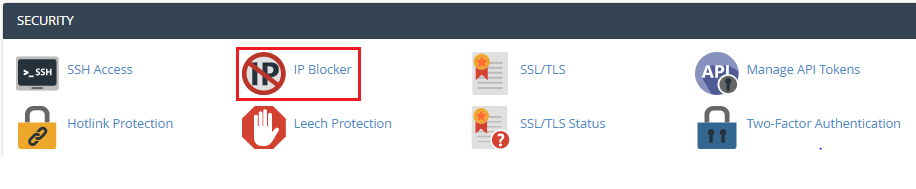
- To unblock a specific IP address, click the Delete symbol under “Currently-Blocked IP Addresses”.

- When requested for confirmation, click the Remove IP button, and a success message will appear.
- The IP address that was temporarily banned can now access your website.
In this way, you can block or unblock a specific IP address or domain.
Also Read : How to Change IP Addresses of Multiple Accounts in WHM
