This guide explains how to change the SMTP server IP [Exim] address in cPanel/WHM.
Let us follow the steps-
- Log in to WHM.
- Select the “Exim Configuration Manager” option under “Service Configuration”.
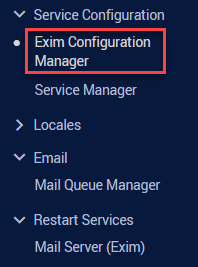
-
On the right side of the screen you will find a search box, type “Reference /etc/mailips for custom IP on outgoing SMTP connections”, select the “On” option and click on the “Save” button.

- It will be enabled
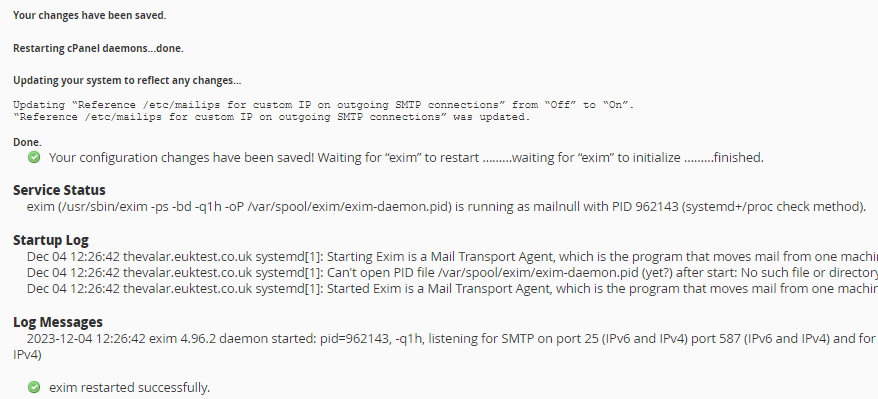
- Secondly, you need access your server through SSH..
- Next, make edits to the specified file at “/etc/mailips” by using the text editor “nano” and add the second sending IP address.nano /etc/mailips
- Save the file.
- Lastly, edit nano /etc/exim.conf file.
- Search for this default command-
remote_smtp:
driver = smtp
interface = ${if exists {/etc/mailips}{${lookup{$sender_address_domain}lsearch{/etc/mailips}{$value}{}}}{}}
helo_data = ${if exists {/etc/mailhelo}{${lookup{$sender_address_domain}lsearch{/etc/mailhelo}{$value}{$primary_hostname}}}{$primary_ho stname}} - Replace the above outlined command with the below-
remote_smtp:
driver = smtp
interface = 12.14.12.14 # Change to your server IP address. - Save the changes and leave.
- Then, restart exim via cPanel/WHM.
Note- Kindly be aware that in the event of a future cPanel update, whether initiated manually or occurring automatically, you may need to readdress and rectify the issue once more.
This approach allows you to modify the SMTP server IP [Exim] address within cPanel/WHM. Should you face any challenges, feel free to reach out to our dedicated support specialists, accessible round the clock for your assistance.
Related Articles
How to create a WHM reseller account without an associated domainApril 30, 2024
How to transfer your email accounts from one cPanel to anotherMarch 18, 2024
How to manage default and custom Remote Block Lists on a cPanel serverFebruary 16, 2024
How to install cPAddons Site Software from WHMFebruary 15, 2024
