In this article, you will find how to enable the backup feature using the Imunify360 plugin in WHM. The comprehensive, multi-layered web server security platform is known as Immunify360.
To enable the backup feature in Imunify360, follow the steps-
- Log in to WHM.
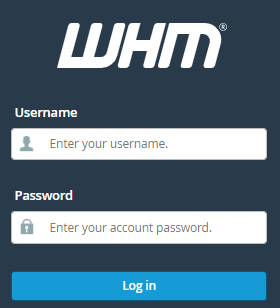
- Find the “Plugins” option and select “Imunify360”.
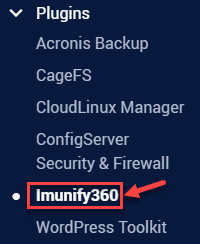
- You will enter the Imunify360 dashboard.
- Click on the “Settings” icon from the right-hand side of the screen.
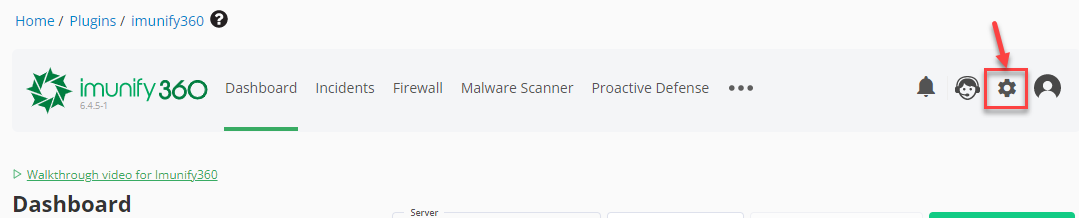
- Select the “backups” tab.
- Choose the “Backup provider” and hit the “Connect Backup” button.
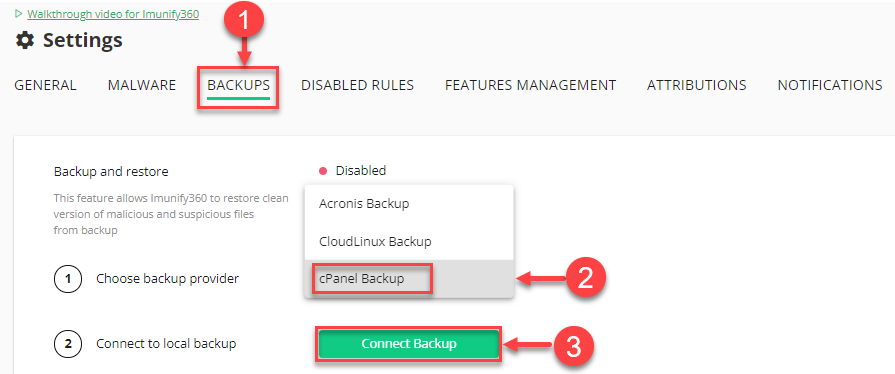
- You will receive a success message.
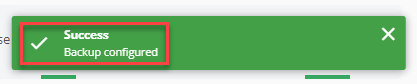
- The backup feature will be enabled.
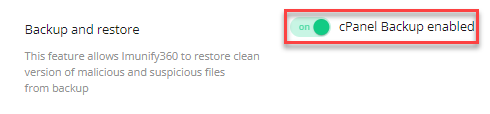
This way you can enable the backup feature using the Imunify360 plugin in WHM. If you require extra assistance, you can always get in touch with our support staff at any moment.
Also Read: What is the use of “Incidents” Feature in Imunify360
