A straightforward PHP script can be used to learn about the Configurations and versions of PHP that are installed on your computer. A PHP method called “phpinfo()” is used in the script to output details about PHP’s setup.
This guide will help you in checking the PHP version and configuration in cPanel.
To check the PHP version and configuration, follow the steps:
- Log in to your cPanel account.
- Select the “Files” option and click on the “File Manager” sub-option.
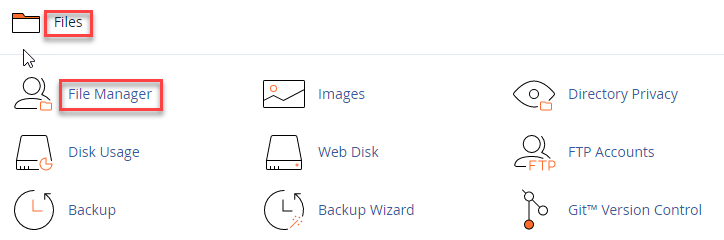
- Find the “public_html” directory and click on the “+File” option.
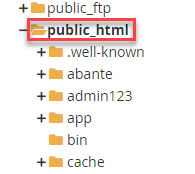
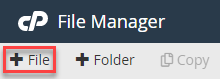
- Enter “phpinfo.php” as a new file name and click on the “Create New File” button.
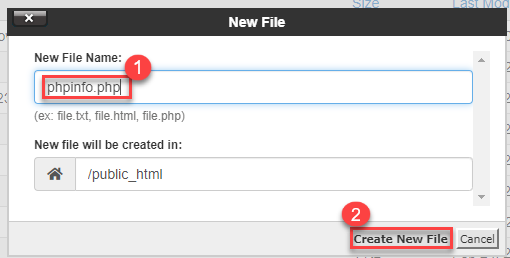
- You will find the new file added to the list.
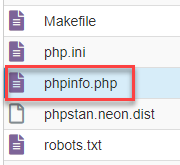
- Select the file and click on the “Edit” button.
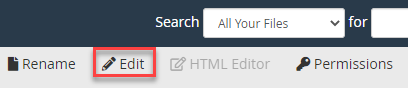
- Enter the code given below.
<?php
phpinfo();
?>

- Click on the “Save changes” button.

- You will get a success message.

- Open the link http://yourdomain.com/phpinfo.php in your browser, replacing yourdomain.com with the name of your primary domain, to view complete information on the PHP settings of your account.
- For security reasons do not forget to delete the file after seeing all the information.
This way, you can check the PHP version and configuration.
Also Read: How to Install Latest PHP version using WHM
