This article will guide you through the process of blocking unwanted IP addresses and domain names using the cPanel IP Blocker tool.
How to Block an IP address or a Domain Name in cPanel
1. Log in to your cPanel account.
2. In the cPanel dashboard , Scroll down to the Security section and click on “IP Blocker”.

3.Now, here you will get the option of “Add an IP or Range”. You have to enter the IP address or domain name that you want to block.
Apart from that, you can also block a range of IP addresses. For this, you need to specify the first and last IP addresses separated by hyphens. For e.g. – 193.166.0.2-193.166.0.50
If you wish, you can also enter an IP range to block a range of IP addresses. See bottom of page for the correct format.
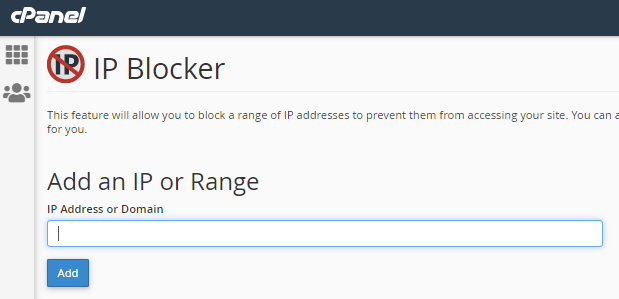
4. To start the blocking process, click the “Add” button. If the blocking is successful, you get a notification confirming the action. You will then see the following notification:

5. When you return to the IP Blocker dashboard, you will see the IP address or domain name listed in the Currently-Blocked IP Addresses table.

Additional Information:
IP addresses, IP range and domain name formats
Single IP Address – To block a single IP address, use the standard IP format of four sets of numbers, each separated by a dot. For example, 193.166.0.2
Range – To block a range of IP addresses, list the first and last of the range you wish to block and separate them with a hyphen/dash. For example, 193.166.0.2-193.166.0.50
Implied Range – This is a shorthand way to input a range. For example: 193.166.0.2-50
Implied IP address – This uses a truncated version of an IP address to bulk block all IP addresses that follow the last used dot. For example, inputting 193. would block all IP addresses which start with 193. Similarly, inputting 193.166. would block all IP addresses beginning with 193.166.
Domain name – This uses the domain name e.g. website.com. You don’t need to input the full URL. When this in inputted, IP Blocker will try to find the domain’s IP address for you.
Also Read : How to Track an IP Address using Gmail
