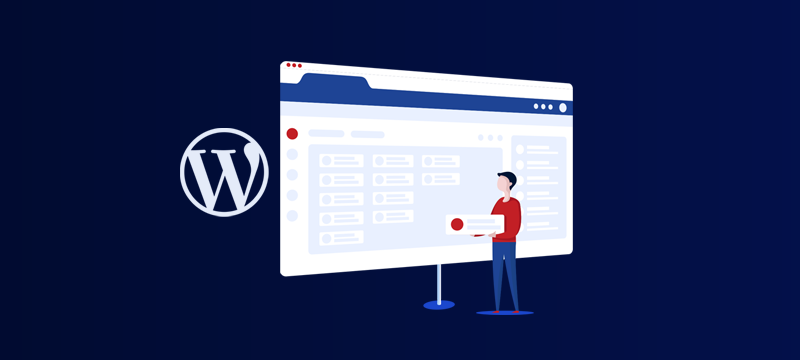
Websites require a theme or template to build a site in WordPress. With the help of themes one can easily create the layout, style and color scheme required for the website. WordPress comes with default themes already installed, but most users prefer to choose a new one that is more suitable for their website. There are thousands of free themes available in the WordPress repository. But still many website owners choose third-party themes to make the website look its best
In this tutorial, we’ll explain how to install a third-party WordPress theme to your website.
Install a Third-party theme –
- Before you begin for installation process, you must first purchase a third-party theme from a developer or theme store and download it to your computer.
- The folder you download will have its contents compressed to make it smaller, and it should have a.zip file extension (for example, mytheme.zip). The file doesn’t need to be unzipped on your PC.
- You should back up and restore a copy of your theme on your computer or another storage device in case you ever need to reinstall it.
- Once you have the .zip file, then Log in to WordPress Admin Panel.
- Go to Appearance > Themes.
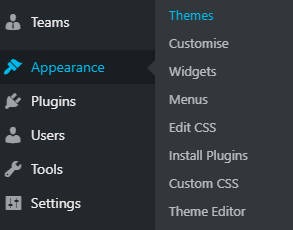
- Click on the Add New button at the top of the page.

- Now, Here you have option to upload your theme in your WordPress account. to do this, Click on the Upload Theme button.

- Simply, click on the Choose File button to choose the downloaded file select the .zip file on your computer.
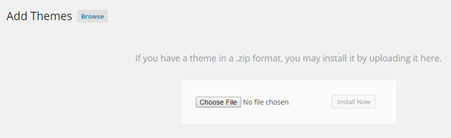
- Select the file and click Open.

- Once you choose the theme file then click on the Install Now button.
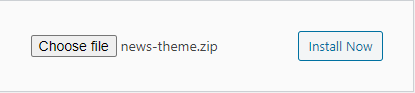
- Your theme will now be installed on your website.
- Now, you need activate the theme to apply it for website. To activate the theme, navigate back to Appearance > Themes where the theme will be displayed in the list of installed themes. Find the your theme and click on the Activate.
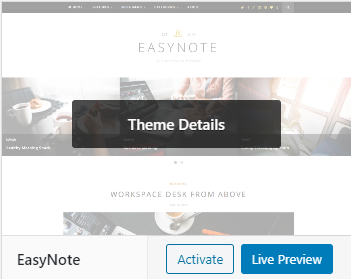
- Once activated, the appearance of your website will change to that of the new theme.
Also Read : How to Install a Theme from the WordPress Repository
