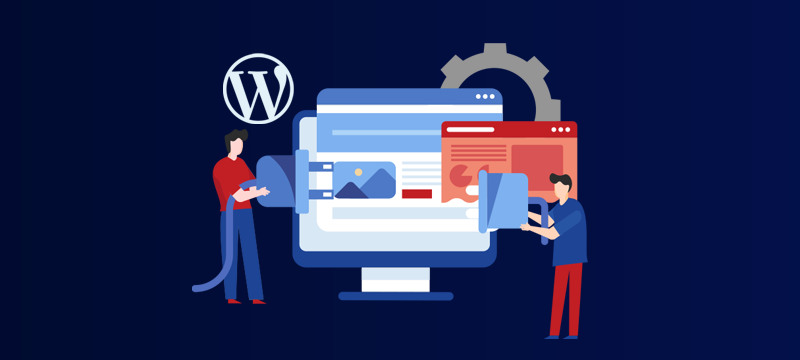
A website theme or template is an important piece of application that helps to create the layout, design, and color scheme of your website.
WordPress comes with a default theme pre-installed. However, the majority of customers like selecting a theme that is more suited for their website. There are thousands of free themes that have been approved by WordPress in the WordPress repository. The admin dashboard allows you to view and install these.
In this tutorial, we’ll explain how to install a WordPress repository theme from directly within the WordPress admin dashboard.
Installing WordPress repository themes
- Log in to your WordPress admin area.
- Scroll down the left-hand menu and click on Appearance > Themes.
- When the theme page opens, click on the Add New button at the top of the page.
- The Add New page enables you to search for or browse the themes in the WordPress repository.

- There are featured, popular, latest, and favorite themes available in search tools. Additionally, you can use the search bar to look for themes. The Feature filter is the best tool for finding the theme you’re looking for. The Feature filter makes it simple to identify themes that meet your requirements among the thousands of options available. There are numerous possibilities inside each of the three filter categories of Subject, Feature, and Layout.
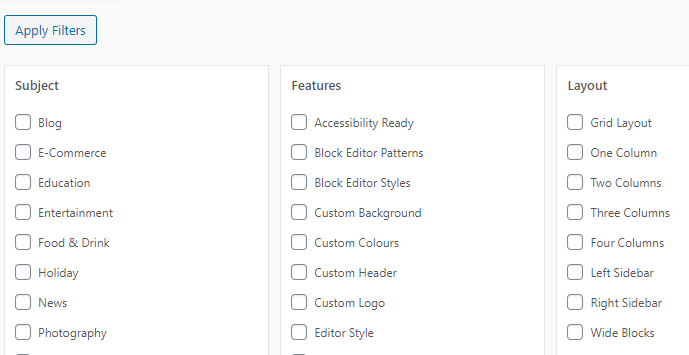
- Check the features you want and click the Apply Filter button. Themes that match your criteria will then be displayed below.
- By clicking on a theme you can get more details about it and you can see a preview. To install the theme, just click on the Install button.
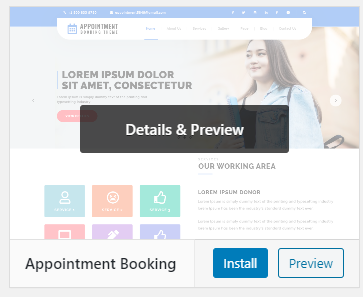
- After installation, you must activate the theme. Go to Appearance > Themes and select this option. The theme will then appear in the list of installed themes. Select the theme, then select Activate.
- Once activated, the new theme will take over how your website looks. Differences in the way content is displayed in the new and old themes may mean you need to make adjustments to your site using the Appearance > Customize or Appearance > Themes options.
Also Read : How to Install a Third-Party Theme in WordPress
