In this article, you will find how to update a website template using the WHM panel. This feature allows you to create placeholder web pages.
Let’s go through the steps:
- Log in to WHM.
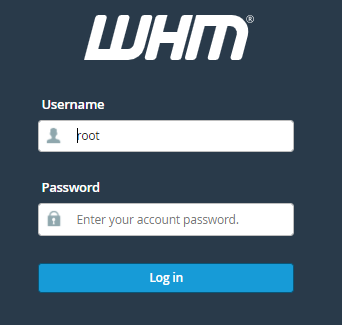
- Select the “Account Functions” option.
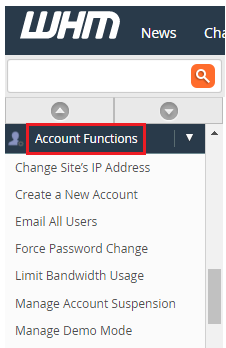
- Click on the “Web Template Editor” sub-option.
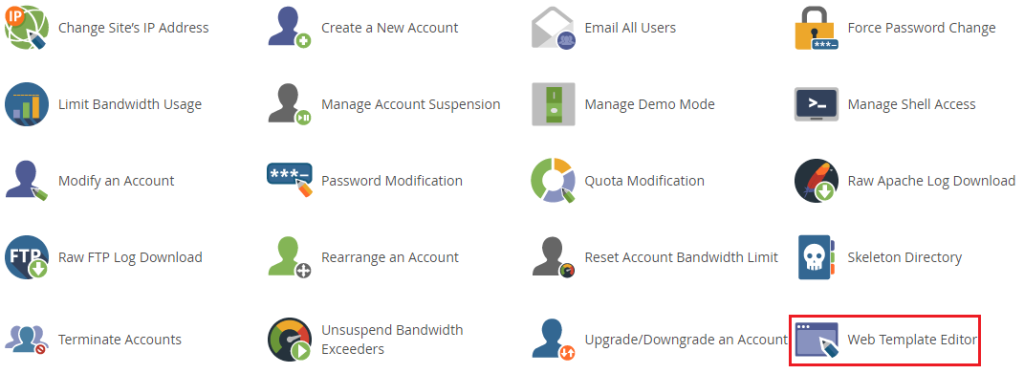
- You will enter the “Web Template editor” page.
- Here you will find four tabs. “Default Website Page”, “Account Move”, “Connection Selection” and, “account Suspended”.

- Select the “Default Website page” and make the necessary changes to it.
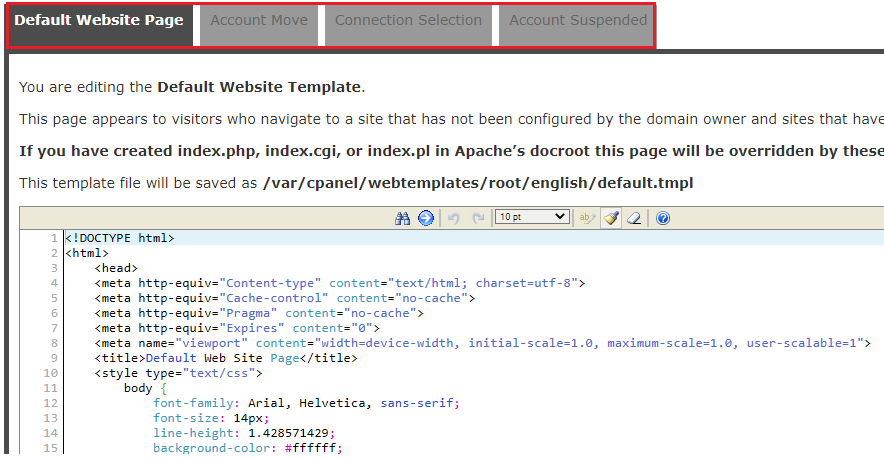
- You can “Preview” before saving.

- You will get a message after previewing.
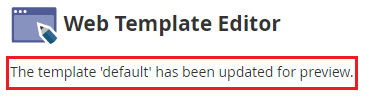
- Then click on the “Save” button.

- You can directly upload your custom template also. Choose the file and click on the “Upload Template” option.
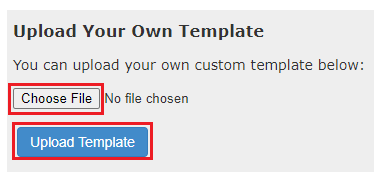
- You will receive a success message that the template has been uploaded.

We hope you understood everything very well. Now you can update a website template using Web Template Editor in WHM. If you face any issues while doing so you can get in touch with Webhosting UK support team.
