This article will help you in understanding how to redirect a new IP address to a domain in cPanel using WHM.
Let us follow these steps:
- Log in to WHM.
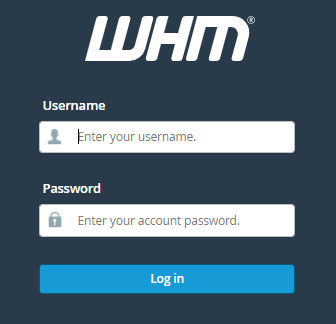
- From the left-hand side of the screen, select “IP Functions” and under that select “Add a new IP Address”.
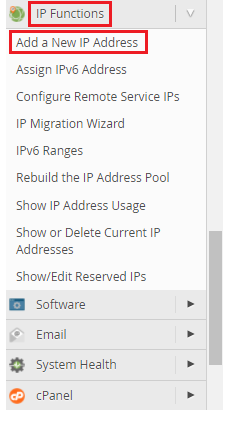
- Write the “New IP address” and a “Subnet mask”. The mask specifies which part of the address is for the network and which is for the devices.
- Click on the “Submit” button.
- This way you can add the IP addresses.
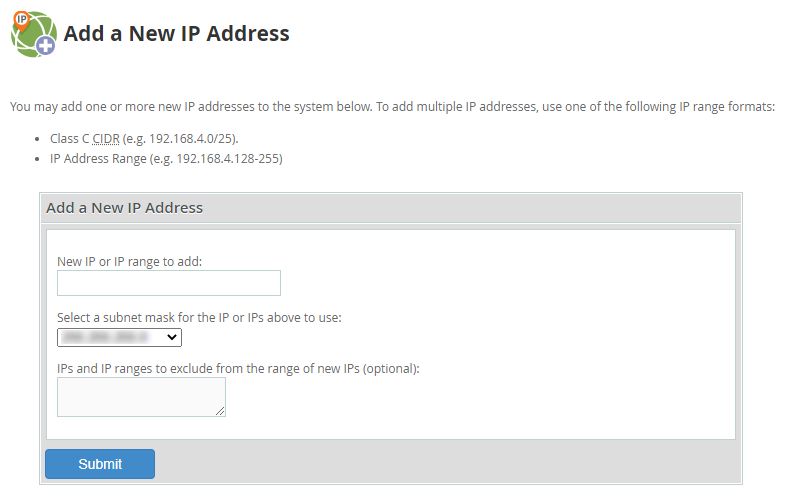
- Now, Enter into the “Account Information” menu. And in that select “List Accounts”.
- You will see the list of accounts.
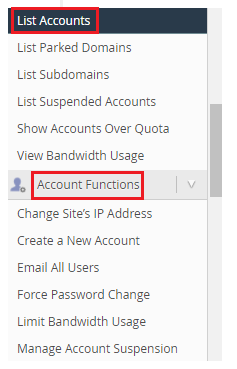
- Select the account whose IP you want to change. Click on the “+” icon before the domain name.
- Click on the “Change IP Address” button and select the IP address we added earlier from the drop-down menu.
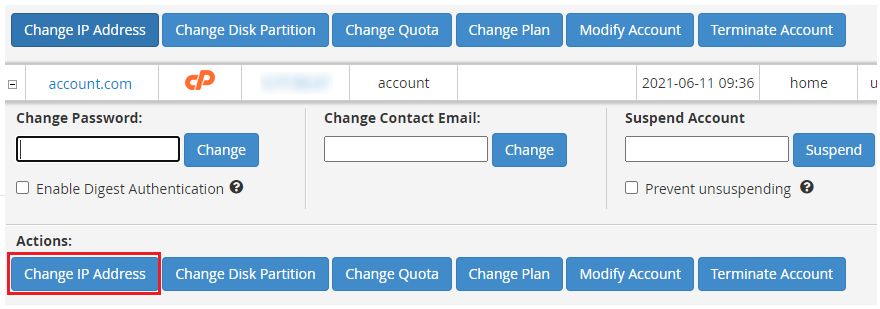
- Hit the “Change” button. The site will be unavailable at its previous IP after the IP is changed, so expect it to be down for a while.
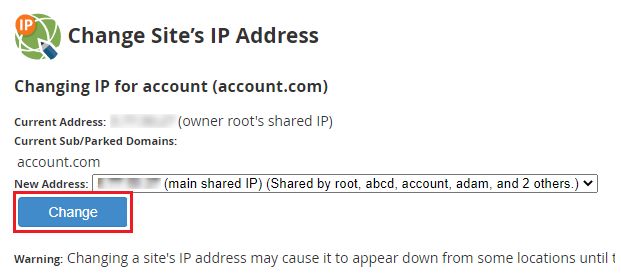
Hope you found it to be very helpful. This way you can redirect a new IP address to a domain in cPanel via WHM. For more such articles do visit our KB section on a regular basis. We also have a support team to assist you 24×7.
