This guide will explain to you how to manage service SSL certificates in WHM.
Steps for managing service SSL certificates in WHM:
- Log in to WHM.
- Select the “Service Configuration” option.
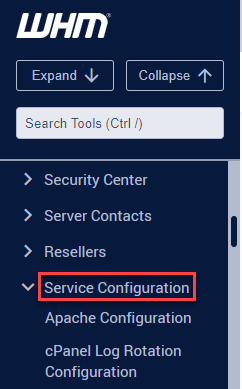
- Click on the “Manage Service SSL Certificates” option.
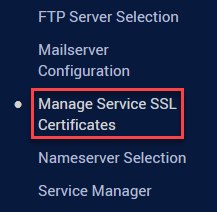
- List of services will be displayed as shown below.
- You will find all the details of the service, such as “properties”, “expiration”, “certificate key”, and “actions”.
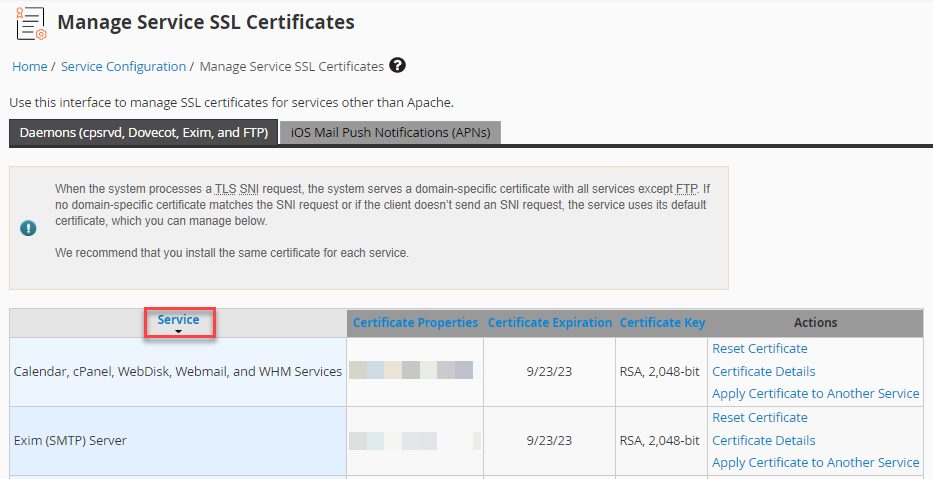
- You can “Reset Certificate”, view “Certificate Details”, and “Apply certificate to another service”.
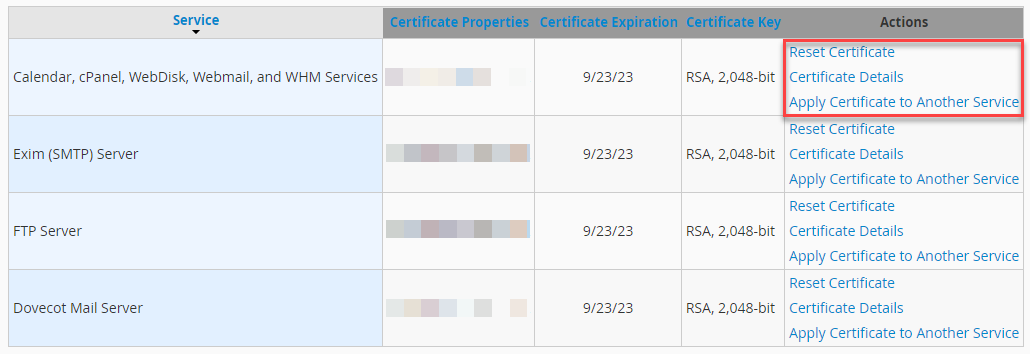
- If you reset certificate it will ask you once again for confirmation and you can proceed by clicking on the “Proceed” button.
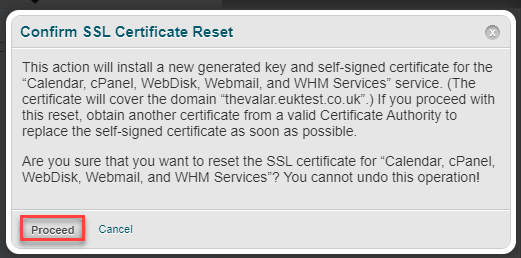
- If you want to view certificate details, you can click on the second option. It will display all the details.
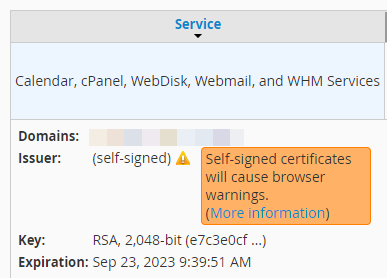
- Lastly, you can apply certificate to another services as well.
- If you want to install a new certificate, scroll down and fill in the information, add the certificates and click on the “Install” button.
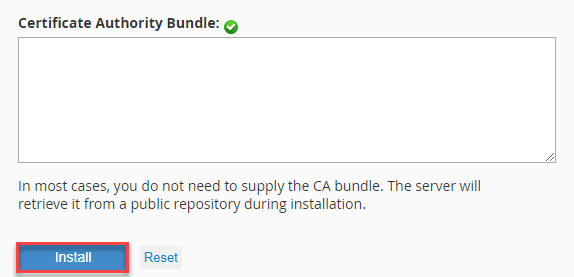
In such a manner, you can manage service SSL certificates in WHM. Thanks for reading. You can read more similar articles in our KB section.
