This tutorial will explain how to enable Auto SSL in cPanel using File manager. Enabling Auto SSL means starting the https protocol on the website.
Steps to enable Auto SSL in cPanel using file manager –
- Log in to cPanel.
- Select the “File manager” sub-option under “Files” option.
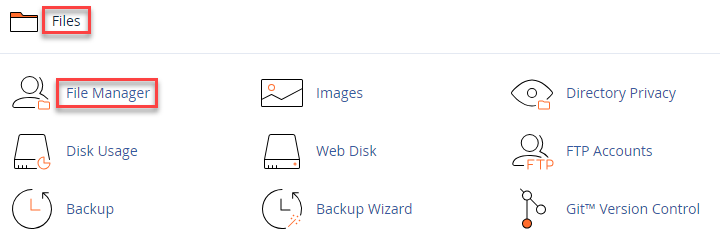
- Click on the “public_html” file.
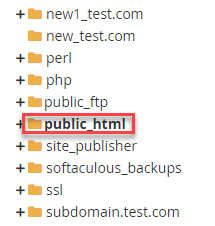
- Find the “.htaccess” file in public_html file and open it.
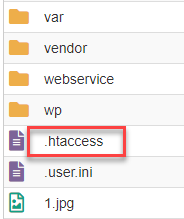
- If you are unable to find the “.htaccess” file, create it or find it in the hidden files.
- Open the .htaccess file and enter the below code and save it.
RewriteEngine On
RewriteCond %{HTTPS} off
RewriteRule ^(.*)$ https://%{HTTP_HOST}%{REQUEST_URI} [L,R=301]
This was the easiest way to enable Auto SSL in cPanel using file manager.
A great way to protect your website is to use Auto SSL in cPanel. Check out our comprehensive article on How to Install a third-party SSL certificate for greater safety and flexibility if you’re interested in enhancing your SSL options and want to learn how to do it.
