In this article, we will describe how to use the DNS Zone Editor in cPanel to configure a domain to work with Google Workspace.
What is Google Workspace?
Google Workspace is a service that enables to run different web applications using their own domain name. It includes web applications to handle emails, documents, calendars, contacts and many more things that centralised web based environment.
Configure a domain to use Google Workspace-
Use Google Workspace with your domain, you need to create an account, and then configure some DNS settings in cPanel.
- Signing up for a Google Workspace account-
- Here you need to visit to https://workspace.google.com, click Get started, and follow the instructions to create a new Google Workspace account.
- Once you create an account, you will receive an email with the instructions about how to complete account setup. Now, click the link in the email to access your google workspace admin console.
- Now you need to verify your domain from the Google Workspace admin console. There are many ways you can do this.
- Once you verify your domain with Google Workspace, you can configure DNS settings for your domain in cPanel.
- Configure DNS settings for the domain-
Follow these steps to configure DNS settings so the domain can use Google Workspace:- Log into “cPanel”.
- Search for “Domains” section, and click on the “Zone Editor”.
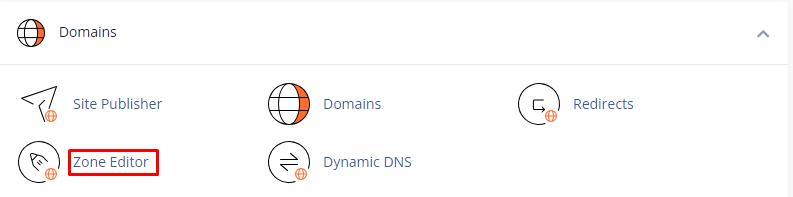
- Search your domain, and click on “Manage”.
- In the Type column, you need to locate existing “MX records”, and then delete them by clicking “Delete”.
- On the “Add Record” option, you need to select the Add “MX Record”.
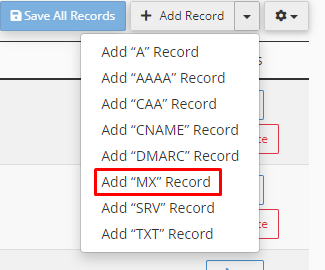
- In the Valid zone name text box, you have to type your “Domain name”.
- Now, Confirm the TTL text box is set to 14400, and the Type list box is set to MX.
- In the Priority text box, type “1″.
- In the “Destination text box”. Type “one” of the following:
- If you signed up for Google Workspace before April 2023, type aspmx.l.google.com.
- If you signed up for Google Workspace after April 2023, type smtp.google.com.
- Now, click on “Save Record”.
- If you signed up for Google Workspace after April 2023, go to step 12. Otherwise, if you signed up for Google Workspace before April 2023, repeat steps 5 to 10, using the following priority and destination values:
Priority Destination 5 alt1.aspmx.l.google.com 5 alt2.aspmx.l.google.com 10 alt3.aspmx.l.google.com 10 alt4.aspmx.l.google.com - In the Type column, you need to locate any existing “TXT records” that start with v=spf and delete them by clicking Delete.
- At the top right of the Zone Records table, next to Add Record, click the small triangle, and click Add “TXT” Record:
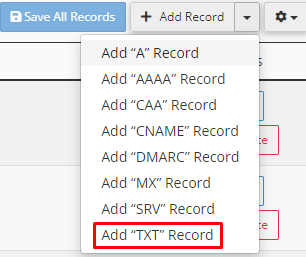
- In the “Valid zone” name text box, you need to type your “Domain name”.
- Confirm the “TTL text box” is set to “14400″, and the Type list box is set to “TXT”.
- In the Text text box, type v=spf1 include:_spf.google.com ~all.
- Click on “Save”.
- Search “Email” section, and click on “Email Routing”.
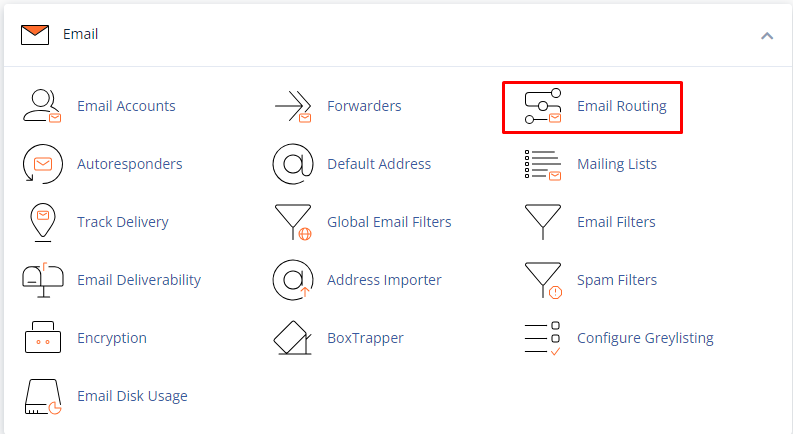
- In the “Domain list box”, select the domain you want to configure.
- Under Configure Email Routing, click “Remote Mail Exchanger”.
- Click on “Change” button. cPanel will update your e-mail routing settings. Once the new DNS records fully propagate for your domain (typically 24 hours), you are ready to use Google Workspace.
- Remove a domain from Google Workspace-
To remove a domain from Google Workspace, you need to delete the DNS records that you have created in the previous procedure, and then restore the following DNS records:- The previous MX records for the domain.
- The previous SPF TXT record for the domain.
Moreover, you need to reset Email Routing in cPanel back to the Local Mail Exchanger.
In this way, you can configure a domain for Google Workspace with cPanel.
