The email settings for Softaculous can be changed, as discussed in this article.
Follow the steps as mentioned below:
- Log in to cPanel.
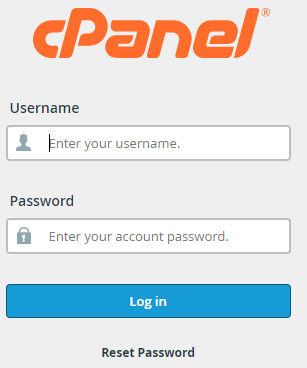
- Click the Software menu and select the Softaculous option.
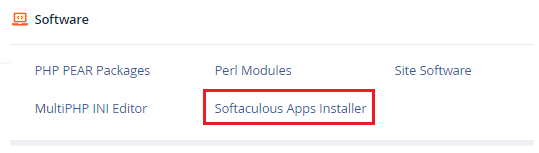
- Check the upper right corner of Softaculous and choose the “Email Settings” option, which appears like an envelope.
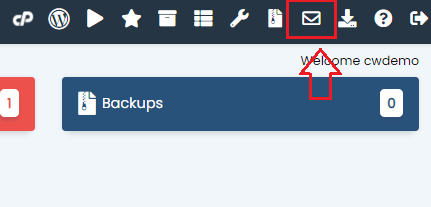
- When an application is installed, removed, or edited, provide the email address to which you’d like to receive notifications.
- Select “Installation Emails,” “Remove Installations,” and “Edit Installations” from the drop-down menus, then click “Edit Email Settings”.
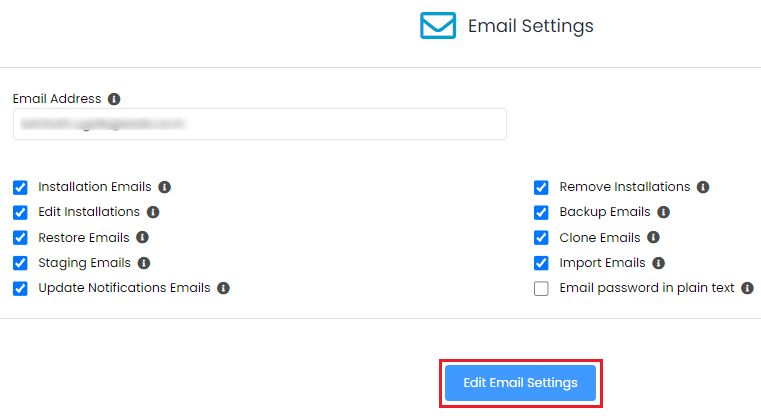
- You will get a message after changing the settings.

We hope you found it beneficial. However, if you have any questions, please contact our support team. Also, look for knowledge in other related articles.
If your site needs secure, high-performance hosting, visit our homepage to see our range of web hosting solutions.
