This article will explain to you how to add Mailboxes in SpamExpert. You can use the Mailbox Configuration pages to auto-discover addresses using recipient callout verification, decide whether newly discovered mailboxes are filtered, and manage mailbox filtering, archiving, and aliases all from one place.
To add Mailboxes in SpamExpert follow these steps:
- Log in to SpamExperts.
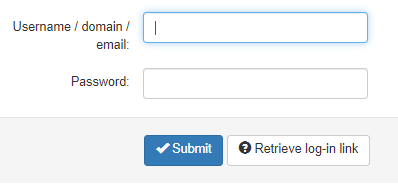
- Click on the “Mailboxes Configuration” option.
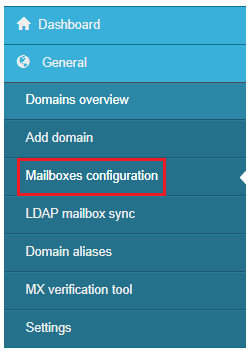
- Click on the “Mailboxes” sub-option.
- Then click on the “+ Add mailbox” tab.
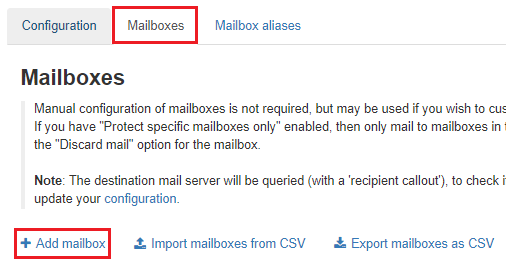
- Type the name of “Mailbox” and “Domain”.
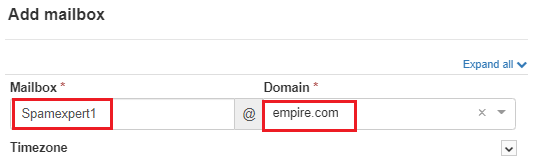
- Set the “Timezone”.

- Adjust the “Date Format”.

- Modify the “Time Format” if you want.

- If you wish to filter the incoming mails, select “Yes” otherwise select “No”.

- Select yes for “Automatic Email Scout Report activation”.

- Set the “Distribution List”.
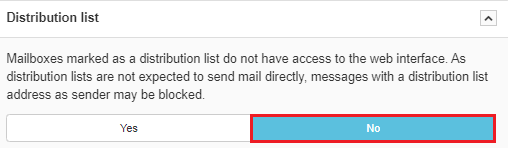
- To “Discard all legitimate emails without rejection response”, select “Yes”.
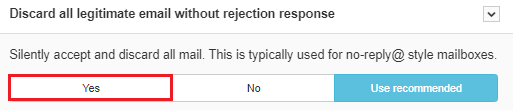
- If you want to allow multiple users to read and send email messages then select yes otherwise no under “Shared Mailbox”.
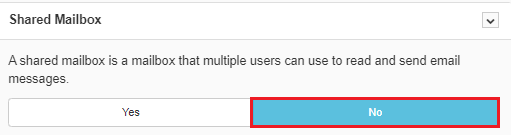
Note: You can also select “Use recommended” option where required.
- Finally click on the “Save” button.

- You will get a success message and will be added to the list.
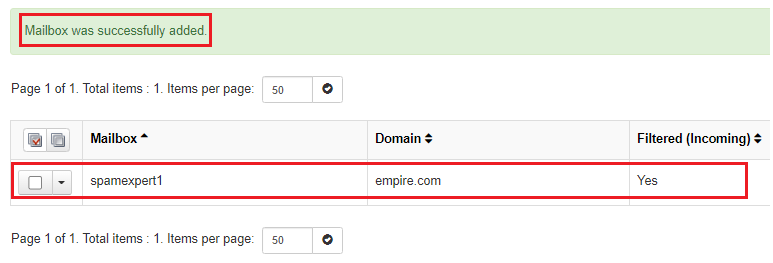
This way, you can add mailboxes in SpamExpert. For more queries contact our support experts, they are available 24×7. For more such information do visit Webhosting UK website regularly.
