How to Create FTP Account in cPanel
1. Log in to your cPanel account
2. Under Files section and Select FTP Accounts.
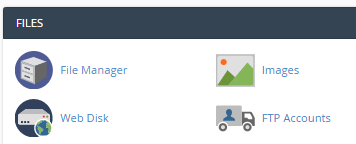
3. In FTP Accounts page, you can see the following page:
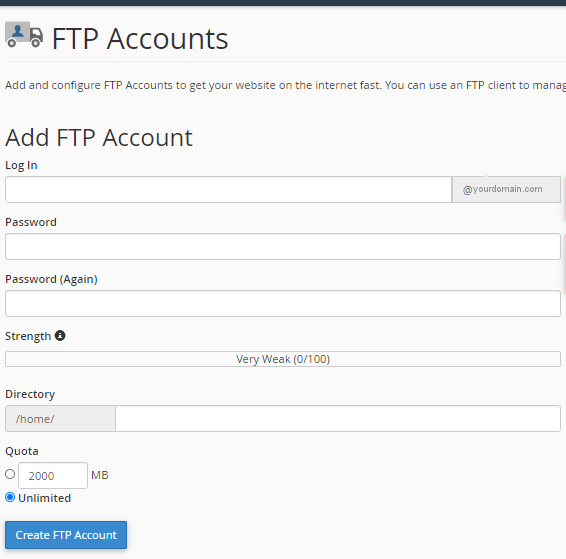
4. Here you need to add the username of the new user in the Log In field. Please note that the username is created in the same format as an email address. The @yourdomain.tld part of the username is added for you.
5. Now, In Password filed you have to enter a password and again confirm this in the Password (Again) field. Make sure you are entering a strong password. We always recommend to use Password Generator to create a strong password.
6. The Directory field is where you configure the directories and files to which the new FTP user has access.
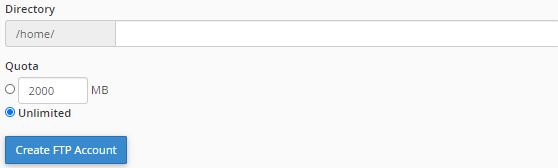
7. Important! By default, cPanel auto-populates this field. However, the default directories listed may not be the ones you wish the user to have access to. For the security of your website, it is important to replace the default directories with the specific directory you want the user to have access to.
If you leave the directory field blank, the user will have access to your home directory and every subdirectory and file in it. Additionally, if this account holder’s username and password fall into the wrong hands, they will also have access to your entire home directory.
For this reason, we recommend limiting home directory access privileges to only essential administrator users.
8. In the Quota field, you can set a quota for the maximum amount of bandwidth that the new FTP account can use. If you set the quota to unlimited, the user will be able to use all the bandwidth for your cPanel account and this may affect the performance of your website.
9. Once you have filled in the details, click on the Create FTP Account box. The account will then appear in the FTP Accounts list.
