This guide explains how to scale an image to increase or decrease its dimensions.
Let us follow the steps –
- Log in to cPanel.
- Click on the “Images” option under “Files” category
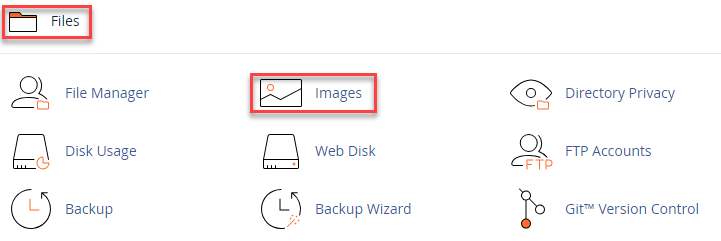
- You will enter the “Images” page. Click on the “Scaler” option.
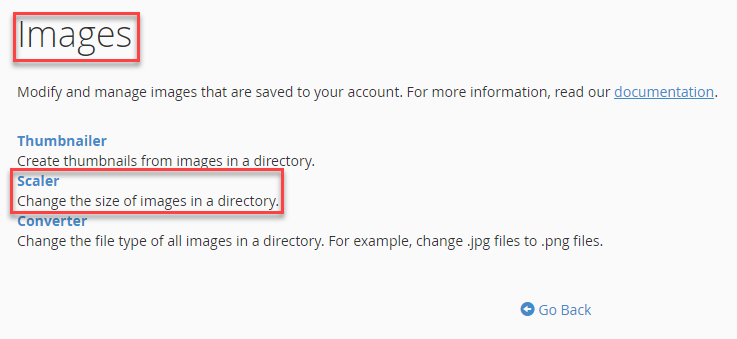
- Navigate to the directories by clicking on folder icon.
- Select the file, which you want to resize.
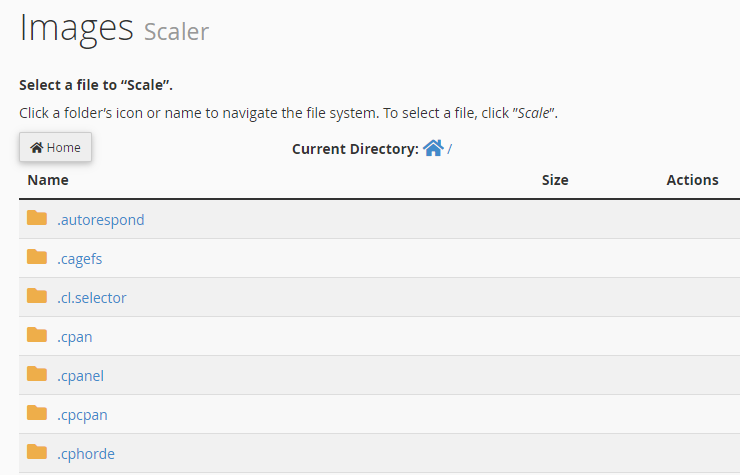
- Enter new dimensions in Pixels or percentage by which you want to increase or decrease the image.
- You can tick “Keep Aspect Ratio” so that the image ratio is not bothered, and you can preserve the old copy of the file as Image Scalar replaces old Image to the new one.
- Click on the “Scale Image” button.
Important note – Image Scaler functions as a singular image tool, designed to process one image at a time.
This way, you can scale an image to increase or decrease its dimensions.
However , for further image customisation in cPanel, check out our guide on How to Create Thumbnail Images in cPanel. It will help you easily create thumbnail images for your website, ensuring a professional look.
Hope you liked our article. For such informative articles, do visit our Kb section regularly.
