This article explains how to extract addresses from a Gmail account using POP access and an email client.
You can easily download and extract your email addresses for quick access by configuring an email client and enabling POP access. Follow these simple instructions to streamline your email address management.
Certainly! Here are the steps to download an email list from Gmail-
Enable POP Access in Gmail Settings –
- Sign in to your Gmail account.
- Click on the gear icon in the top-right corner and select “See all settings.”

- Go to the “Forwarding and POP/IMAP” tab.
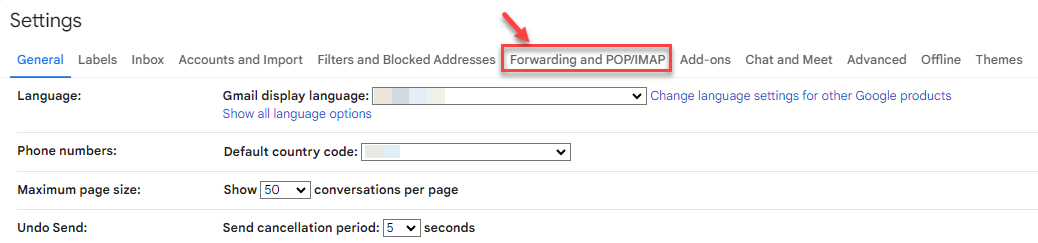
- Enable POP access for all mail or mail that arrives from now on.
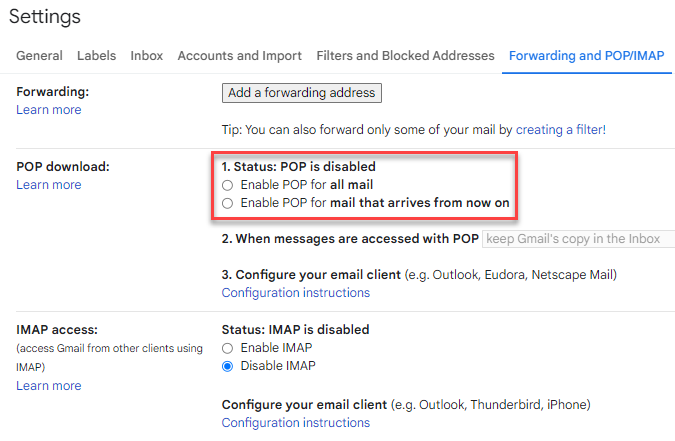
- Save the changes.

Configure an Email Client –
- Open your preferred email client software (e.g., Outlook, Thunderbird).
- Add a new email account using the POP settings.
- Enter your Gmail account details, including email address, password, POP server (pop.gmail.com), and port (995 for SSL).
- Follow the prompts to complete the setup.
Download Emails –
- Once the email client is formed, it will start downloading emails from your Gmail account.
- Depending on the settings and the number of emails, this process may take some time.
Export Emails as a List –
- In your email client, select the emails you want to export as a list.
- Look for an option to export or save the emails.
- Choose the desired file format (e.g., CSV, Excel) and save the email list to your computer.
By following these steps, you can successfully download an email list from Gmail for further analysis or use.
Want to explore more ways to manage your email addresses? Check out our detailed guide on How to manually export email addresses from Gmail for an alternative method.
If you require further assistance, do contact our support staff.
Related Articles
How to monitor active connections and network usage on your VPSApril 20, 2024
How to monitor incoming and outgoing network connections in Linux serversApril 19, 2024
How to set the possession of an unowned DNS ZoneApril 17, 2024
How to fix “There Has Been a Critical Error on This Website” issueApril 15, 2024
