cPanel hotlink prevention configuration is covered in detail in this post.
A security feature in cPanel called hotlink protection is intended to cut down on bandwidth usage. It works by preventing links from other websites to your content, for example, pulling in images hosted on your server for display on their web pages).
To configure hotlink protection in cPanel, follow the steps
- Access cPanel.
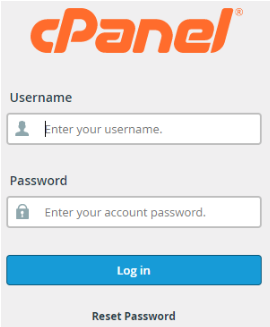
- Search for and choose the “Hotlink Protection” icon under the “Security” heading.
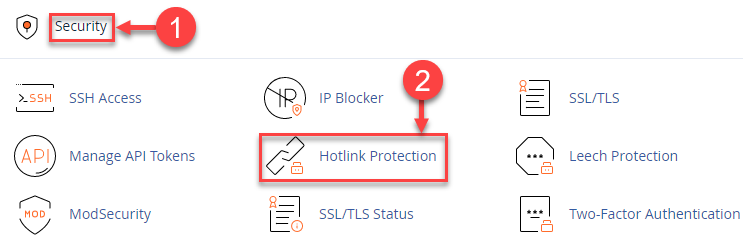
- Click “Enable” or “Disable” to turn on or off Hotlink protection.
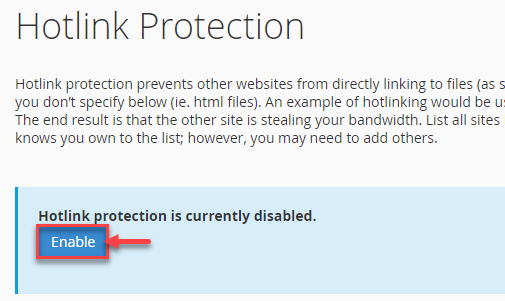
- Enter the name of your domain and any subdomains that may need access to server resources under the header “URLs to enable access” (images, etc).
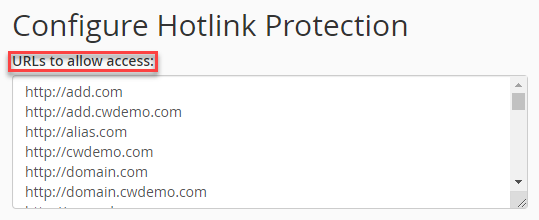
- Enter the file extensions you want to prevent direct access to under the preceding category. There will by default be a long list of popular file types.
- Decide if you want to permit direct access to the file (The file can be accessed directly from the browser, just not from another web page.)
- For queries that attempt to access a hotlink-protected resource, you can enter a “Redirect URL”. This page might be a “Hotlinking is not allowed” page.
- Finally, click on the “Submit” button.
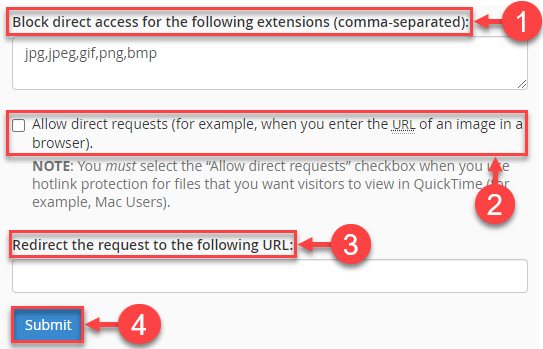
This way you can configure the Hotlink Protection in cPanel. If you have any difficulty, you can contact our support experts at any time. Also, don’t forget to check out our latest web hosting packages.
