In this guide, we have explained how to back up your site using Plesk.
Let us follow the steps to the backup site in Plesk:
- Log in to your Plesk control panel.
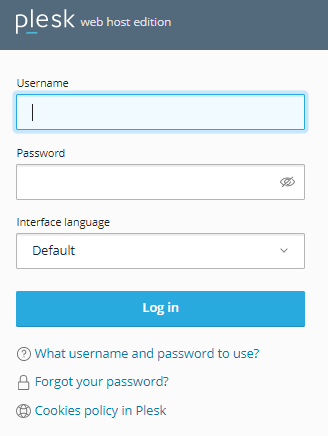
- Select the “Tools & Settings” Option from the left-hand side of the screen.
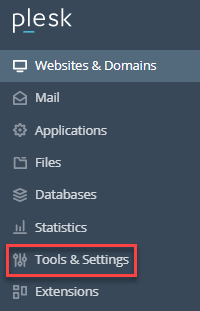
- Click on the “Backup Manager” Sub-option under the “Tools & Resources” category.
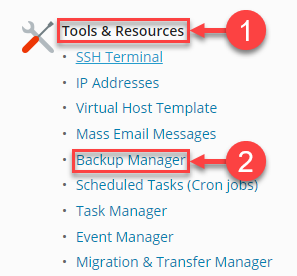
- You will enter the Backup Manager page. Put a tick in front of the boxes whose backup you wish to take and click on the “Back Up” button.
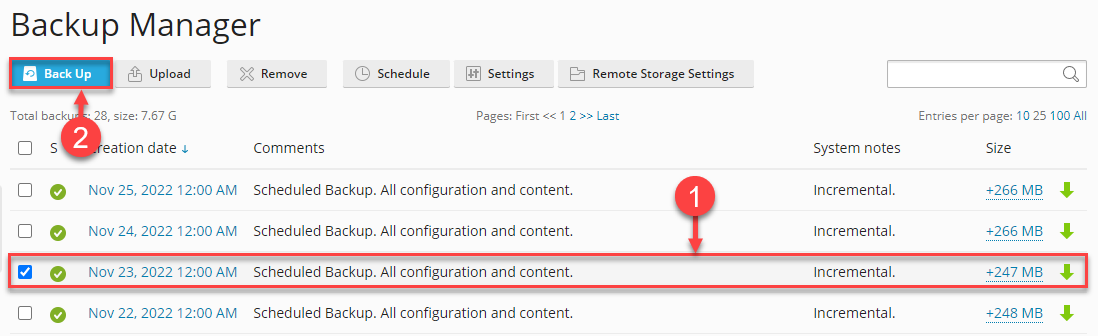
- The “Back up the server” page will open up.
- Under the “Backup Content” section, select the options of backup as given below, select where to “store in” and the “type” of the backup.
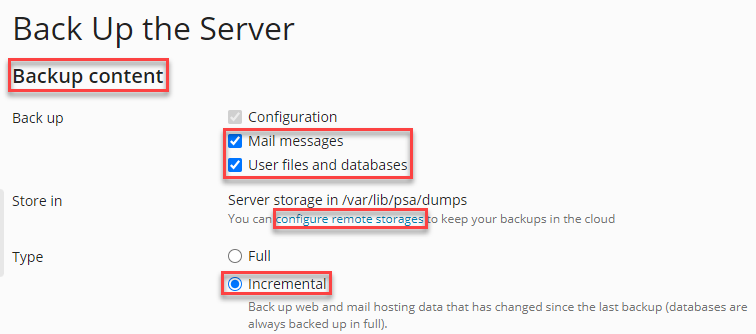
- Now, under the “Backup settings”, you may leave comments.
- Tick the box if you wish to “exclude log files from the backup”.
- Tick the second box if you want to “exclude specific files”.
- You can add an “e-mail address” to receive notifications after the backup has been completed.
- No, click on the “Ok” button.
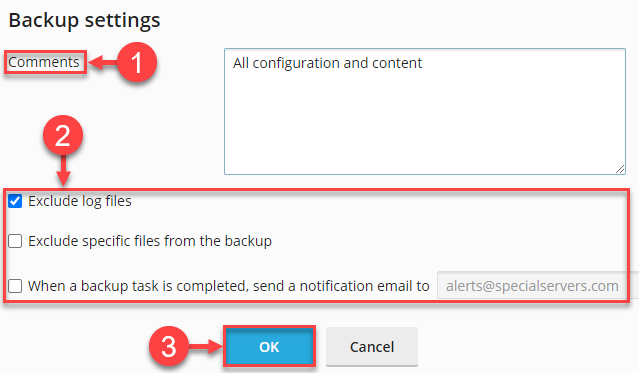
So, this way you can take back up of your site using Plesk. If you want to know more about Plesk, visit our knowledge base article section and read out the KBs under the “Plesk” category. For help, you can anytime get in touch with our support staff.
