You will learn how to add a Customer to the Reseller Plesk Panel in this post.
Follow the steps-
- Plesk should be logged in.
- Customers can be found in the left sidebar, under Hosting Services.
- Click Add a Customer to add a new customer.
- Fill in the mandatory information marked with an asterisk in the Contact Information box.
- You can enter a description in this textbox under the Administrator Information section. This description is hidden from customers.
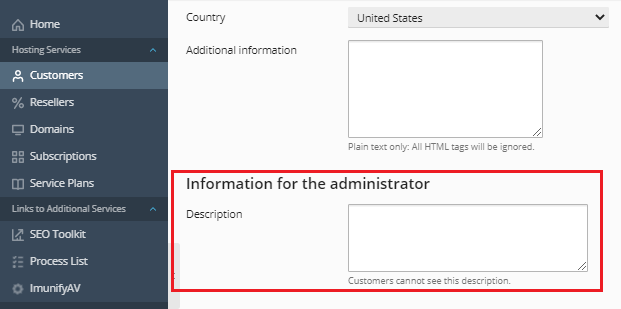
- Enter the username and password in the appropriate fields in the Access to Plesk section. In the Repeat password section, type the same password again. Ensure that the password you use is alphanumeric. Click Generate if you want to use an auto-generated password. The password was manually inputted in this case.
- This customer’s login credentials will be used to access their Customer Panel.
- Select this selection if you want to give the customer an activation link though email.
- This checkbox is selected by default in the Subscription section. If you uncheck this box, the customer will be unable to access the Customer Panel.
- Enter the domain name of the customer in the Domain name area.
- This section will display the default IP address.
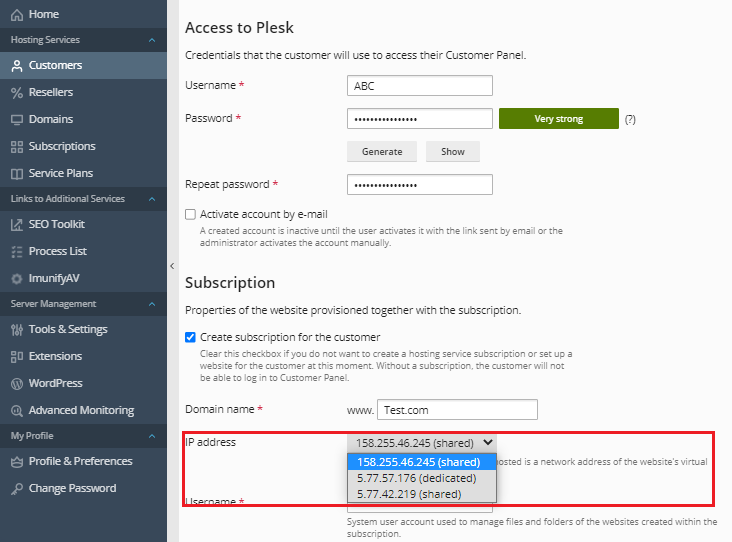
- In the Access to Plesk area, type the same username and password you used there. In the Confirm password section, type the same password again. Ensure that the password you use is alphanumeric.
- From the dropdown menu, select the Service plan. We’ve already made this service plan, so we’ll stick with it.
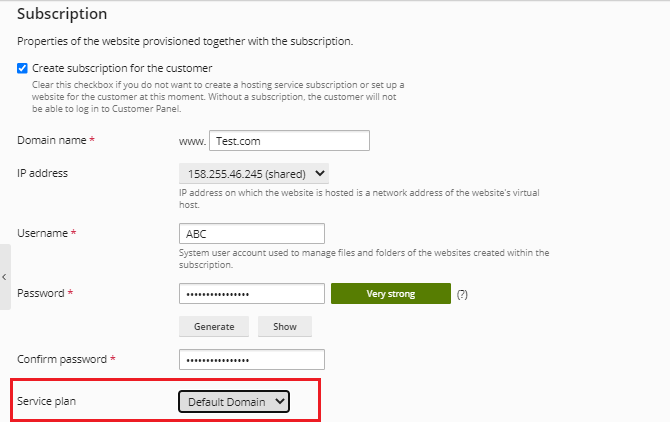
- The subscription will be locked for synchronization if this option is selected. As a result, don’t check this box.
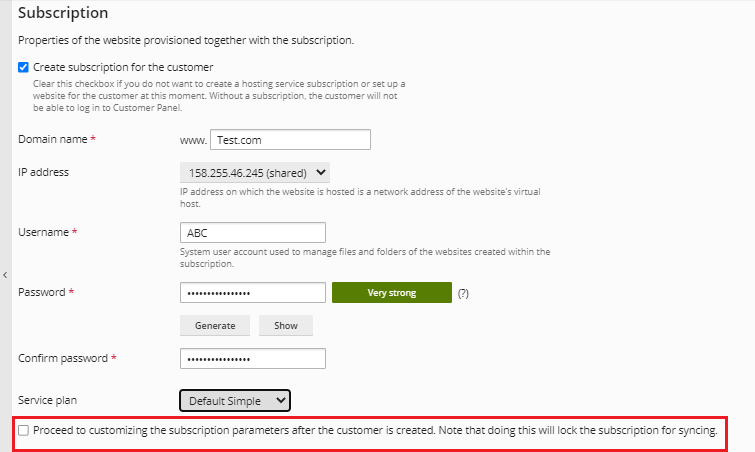
- You may add a description in this textbox if you want to. Only the Plesk administrator or reseller has access to this information.
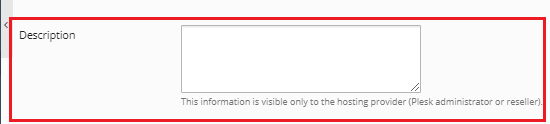
- Select this checkbox to use Let’s Encrypt SSL to secure your domain. Ensure that your domain points to a server. Once you’ve added the customer to Plesk, you may install Let’s Encrypt SSL.

- Click the OK button.
In the reseller Plesk panel, that’s how you add a customer. If you continue to have problems with the protocol outlined above, please contact the Webhosting UK Team for constructive assistance 24×7.
