In this article, we will explain how to upload a backup with File Manager in cPanel.
Follow the steps-
- Log in to cPanel.
- Select the “Files” section and click on the “File Manager” sub-option.
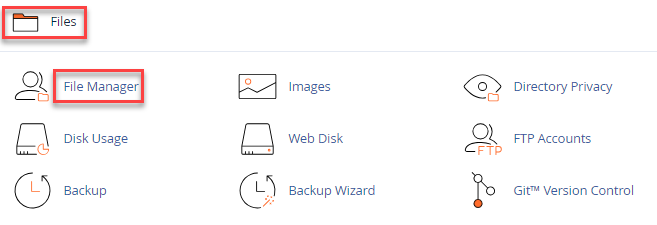
- Once you enter file manager, click on the “Upload” button from the top of the screen.
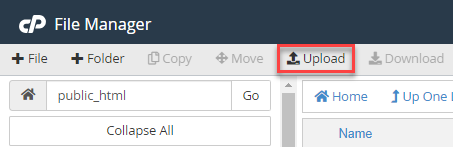
- Select the file or you can even drag and drop the file.
- To update existing files in your hosting with the uploaded ones, select the option to overwrite any files with the same name.
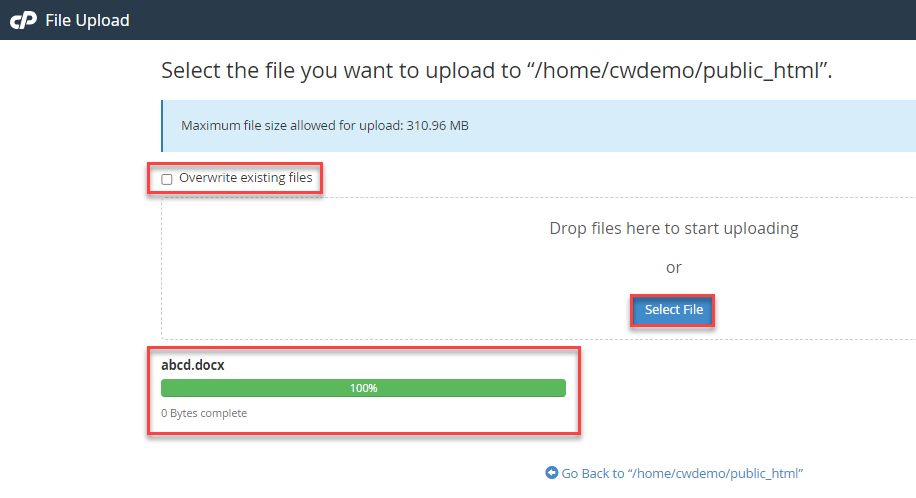
- Once the file is successfully uploaded, right-click on it and select “Extract”.
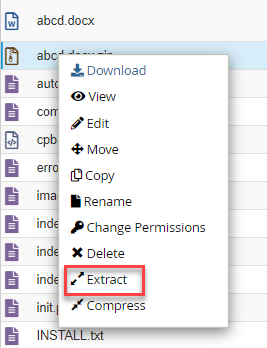
- Now, choose the pathway where to extract the files. For backup of your website files, select the “public_html” directory.
- Click on the “Extract Files” button.
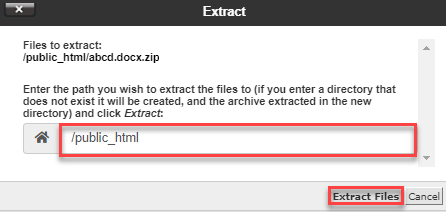
- You will get the extraction result as shown below.
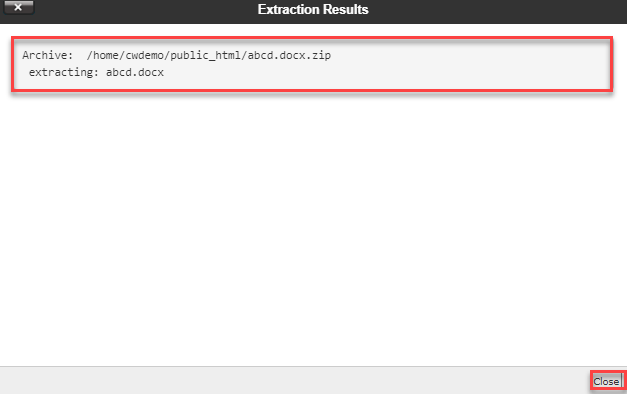
In this manner, you can upload a backup with File Manager in cPanel. Hope you liked our article. For more information, visit our KB section regularly.
