This guide explains how to set or update default address for a domain.
Let us follow the steps to set or update default address for a domain:
- Log in to cPanel control panel.
- Select the “Email” tool and click on the “Default Address” sub-option.
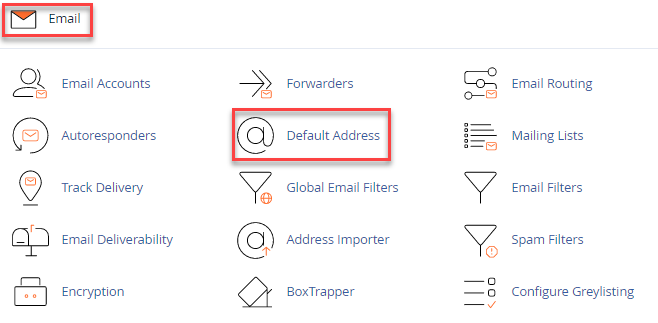
- Select the domain, which you want to set or update.
- Select the first selection, “Discard the email while your server processes it by SMTP time with an error message” if you want to send an error message to the sender. Enter an error message in the box named as, “Failure Message (seen by sender)”.
- If you wish to forward mail to another address then select the second option, “Forward to Email Address” and enter the email address or cPanel’s account username in the box available.
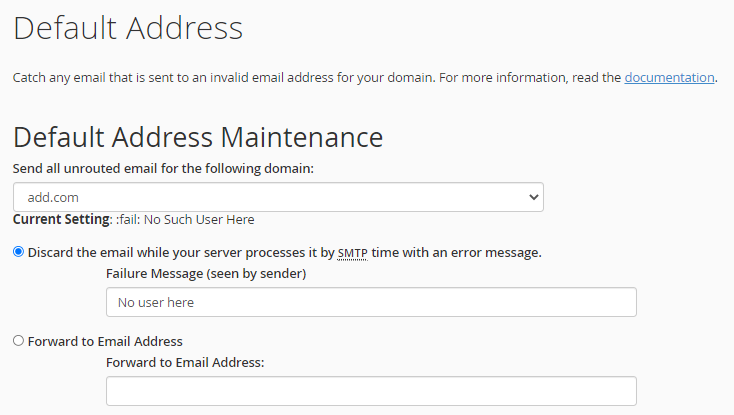
- Now, click on the “Advanced option” to go for advanced settings.
- You will find three selections as discussed below-
- Forward to your system account “cwdemo”- Select this to forward mail to the system account.
- Pipe to a Program- Choose this setting to forward messages to a program to the location that you will define in the text box available below.
- Discard (Not Recommended)- Choose this setting to discard incoming messages and not to send a failure warning.
- Finally, click on the “Change” button.
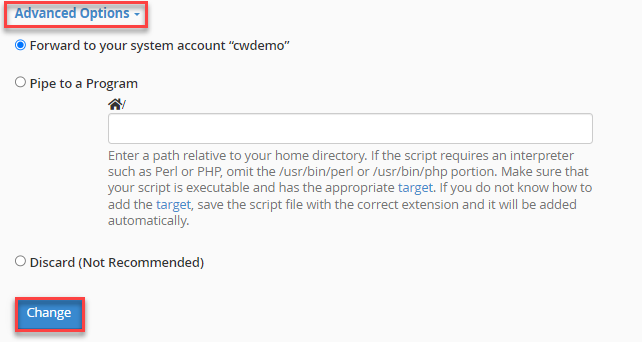
- You will get a success message depending on the option you have selected.
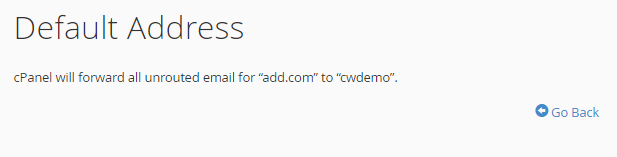
Was not it easy to understand? We hope you grasped every single step clearly. If you still find any difficulty in these steps, you can anytime contact our support team. They will surely help you out.
