In this article, we will describe how to manage the Mail Exchanger (MX) records.
Talking about the cPanel, it manages your e-mail using its own mail server. As, you can modify Mail Exchanger (MX) DNS entries to route your website’s e-mail to other mail servers if necessary.
Add an MX record entry.
Follow these steps to add an MX entry in cPanel
- Log into “cPanel account”.
- From the Search Tool, click on the “Zone Editor”.
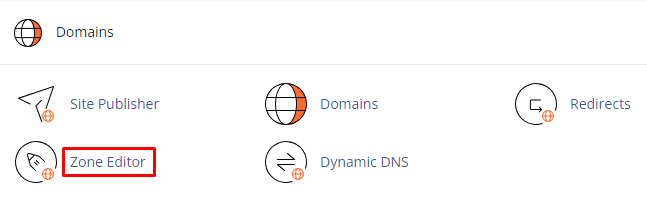
- Find out, the domain for which you want to add an MX record and click on the “MX Record”.

- In the “Add an MX Record” dialog box, type a priority under the “Priority” heading.
- In the “Destination” text box, type the fully-qualified domain name (FQDN) of the mail server.
- Now, click “Add an MX Record”. cPanel adds the MX record.
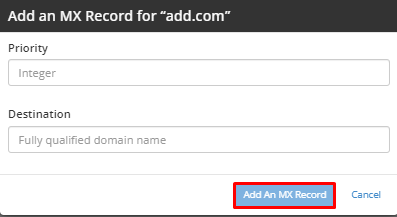
Edit an MX record entry
Follow these steps to edit an MX entry in cPanel
- Log into “cPanel account”.
- Open “Zone Editor”, from the “Search Tool”.
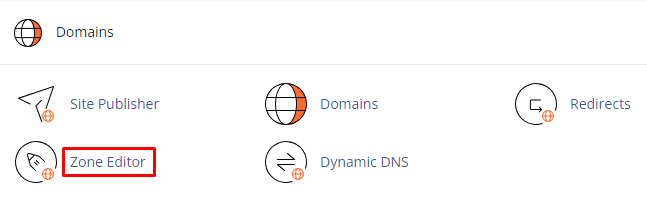
- Search the domain you want to modify, and click on “Manage”.

- Find the MX record entry you want to change and Select “Edit”.
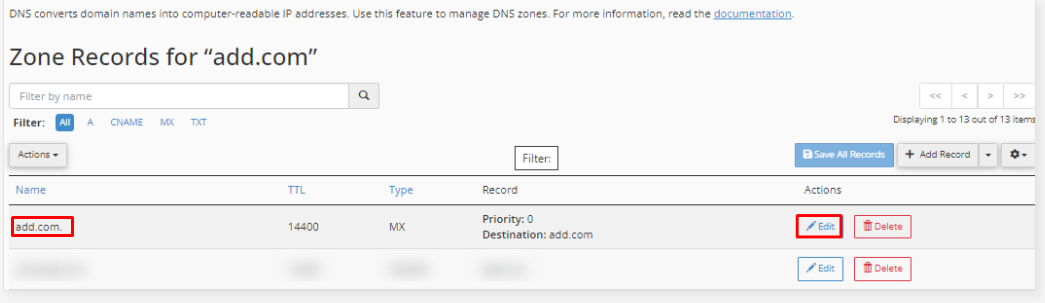
- Fill out the “Priority” text box with the priority, In the “Destination” text box, enter the mail server’s fully-qualified domain name (FQDN). Hit “Save Record.”

Delete an MX record entry
Follow these steps to delete an MX entry in cPanel
- Log into “cPanel account”.
- Click on the “Zone Editor”, from the “Search Tool”.
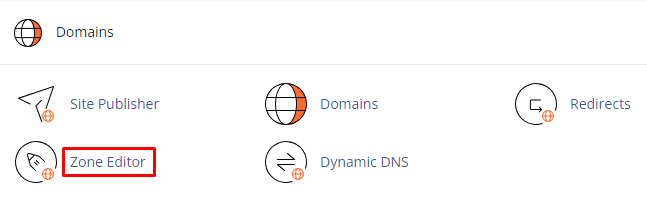
- Find the domain you want to change, then select “Manage”.

- Find the MX record entry you want to remove and click “Delete”.

- Click “Continue” to confirm the deletion.
In this way, you can manage cPanel mail exchanger (MX) records.
