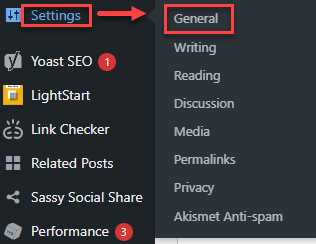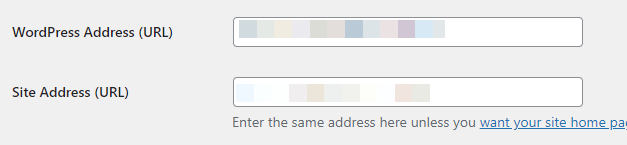In this guide, we will discuss the common issue of WordPress updates failing due to SSL-related errors. We will provide systematic instructions to resolve this issue and ensure smooth updates for your WordPress site.
Follow the steps-
- Check SSL Certificate-
- Verify that your SSL certificate is valid and properly installed on your server.
- Confirm that a trusted Certificate Authority (CA) issues the SSL certificate.
- Update WordPress URL Settings-
- Update .htaccess File-
- Access your website’s root directory via FTP or cPanel File Manager.
- Locate the .htaccess file and download it for backup.
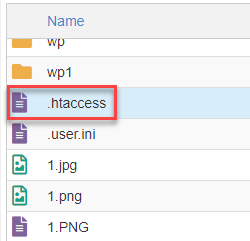
- Open the .htaccess file in a text editor.
- Add the following code at the beginning of the file-
<IfModule mod_rewrite.c>
RewriteEngine On
RewriteCond %{HTTPS} off
RewriteRule ^(.*)$ https://%{HTTP_HOST}%{REQUEST_URI} [L,R=301]
</IfModule>
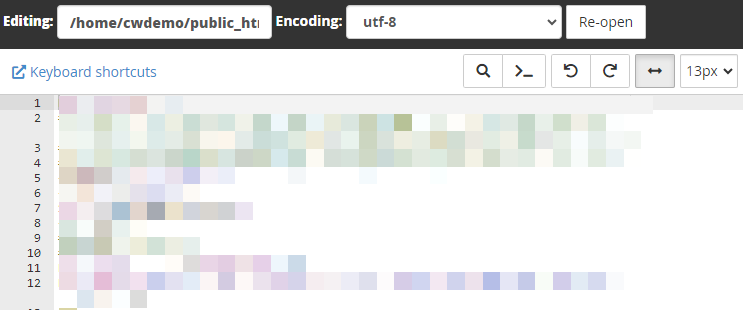
- Save the changes and upload the modified .htaccess file back to your server.

- Update wp-config.php File-
- Access your website’s root directory via FTP or cPanel File Manager.
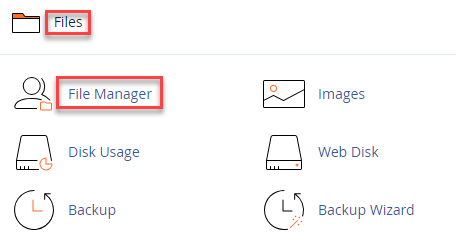
- Locate the wp-config.php file and download it for backup.
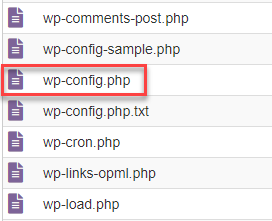
- Open the wp-config.php file in a text editor.
- Add the following code just before the “/* That’s all, stop editing! Happy blogging. */” line –
define(‘FORCE_SSL_ADMIN’, true);
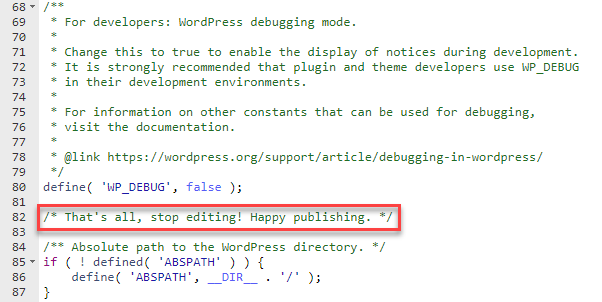
- Save the changes and upload the modified wp-config.php file back to your server.

- Access your website’s root directory via FTP or cPanel File Manager.
- Clear Cache and Cookies-
Clear your browser’s cache and cookies to ensure that the changes take effect. - Test WordPress Updates-
- Return to your WordPress admin dashboard.
- Attempt to update WordPress themes and plugins.
- Verify that the updates are now successful without any SSL-related errors.
By following these steps, you should be able to fix the “WordPress Updating Failed Error” caused by SSL issues. If you encounter any difficulties or have further questions, please do not hesitate to reach out to our WHUK’s support team for assistance.
Related Articles
How to monitor active connections and network usage on your VPSApril 20, 2024
How to monitor incoming and outgoing network connections in Linux serversApril 19, 2024
How to set the possession of an unowned DNS ZoneApril 17, 2024
How to fix “There Has Been a Critical Error on This Website” issueApril 15, 2024