This guide explains how to create a database dump using phpMyAdmin in Plesk.
Follow the steps-
- Access the database by logging in to your Plesk control panel.
- Navigate to Websites & Domains, and select the domain name associated with the database you want to dump (e.g., example.com).
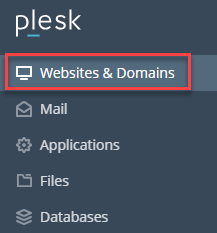
- Click on Databases in the left menu.
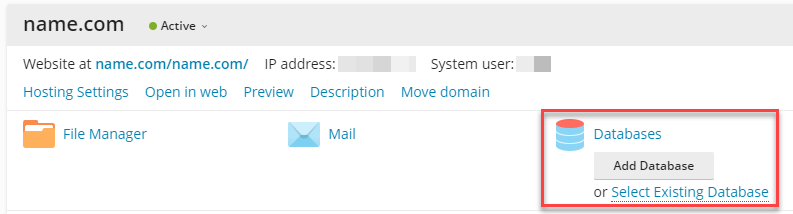
- Locate the specific database name and click on it.
- Click on phpMyAdmin in the top right corner. This will launch the phpMyAdmin interface for the selected database.
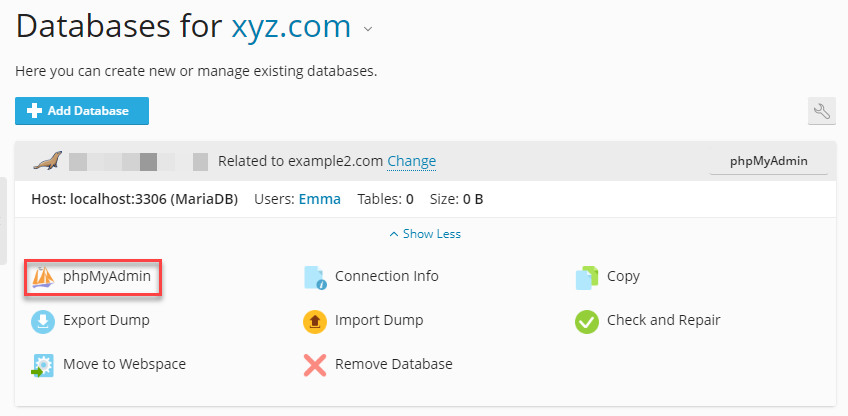
- Click on the Export tab from the top menu in phpMyAdmin-
- Tables- Choose the specific tables you want to include in the dump. Leave it unchecked to export the entire database.
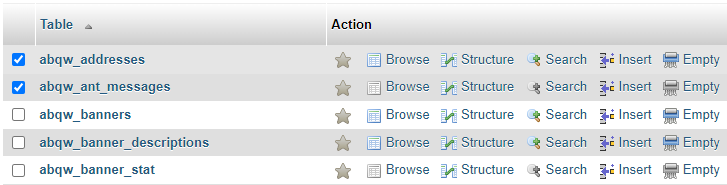
- Format- Select SQL as the format for the dump file.
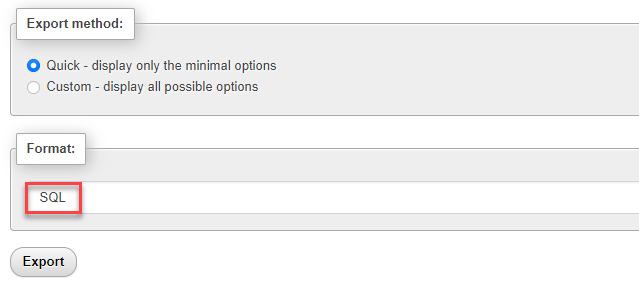
- Output- Choose Save as file.
- Compression- Select none (unless you want the file compressed).
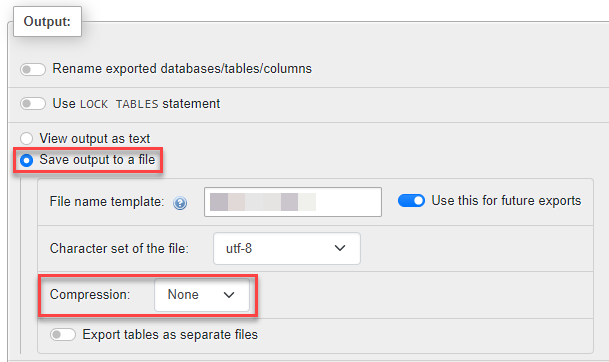
- Tables- Choose the specific tables you want to include in the dump. Leave it unchecked to export the entire database.
- Configure export settings in the Structure section, and make sure both Structure and Data checkboxes are selected.
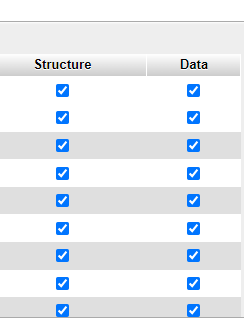
- For Add DROP TABLE / DROP VIEW, check the box if you want the script to drop existing tables with the same names during import (useful for overwriting data).
- Choose either Add comments or No comments based on your preference.
- Download the dump by clicking the Go button at the bottom of the page.
- You will be prompted to save the generated SQL file containing the database dump. Choose a secure location on your local machine to save the file.
This way, you can create a database dump using phpMyAdmin in Plesk. If you encounter any problem in this process, feel free to seek assistance from our support team. They are available 24×7.
