This guide explains how to check Disk space usage in cPanel. The overall disk consumption is displayed. It shows the total amount of disk space used by all of the folders and databases associated with your account as compared to specific files or databases.
Let us follow the steps:
- Log in to cPanel.
- Find “Files” tool and click on the “Disk usage” sub-option.
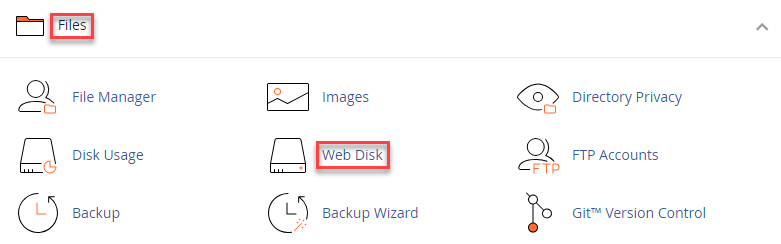
- On this new page, you will find the “Disk usage” in the form of graph. You will be able to identify which file is using how much of space.
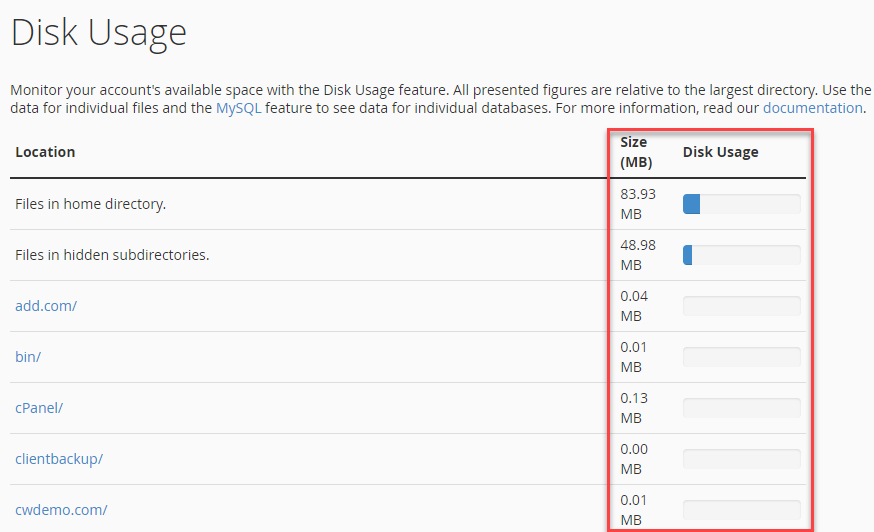
- You can sort the directories by either “Names” or “Disk usage”.
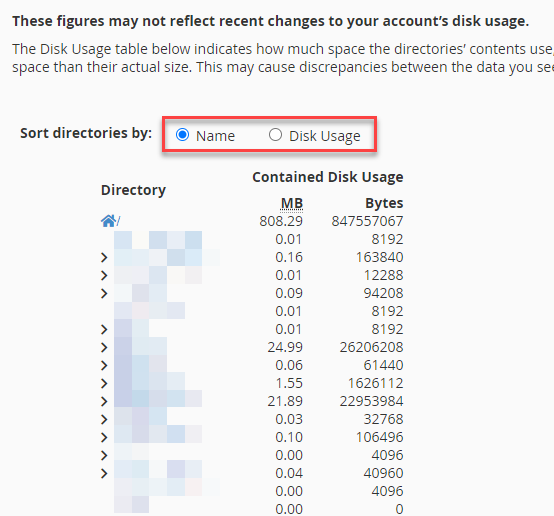
- Make a note of one thing, the information you see in the File Manager and the information in the table below might not match exactly.
- In addition, the table below shows disk space used for the directories’ contents rather than the directories themselves.
- The majority of the time, directories use very little disk space, unless they include a large number of files or subdirectories.
In such a manner, you can check Disk Space Usage in cPanel. For more information on web hosting, get in touch with our support team. Also, check cPanel hosting plans.
