This article explains how to use cPanel to access your Web Disk.
Anyone can download, navigate, and upload files between the computer and the Web Server using a Web Disk account. It offers a drag-and-drop interface that enables users to access the files on your website as if they were on a local computer.
The following are the steps to set up a Web Disk account in cPanel:
- Go to your cPanel account and log in.
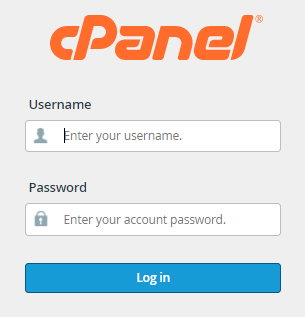
- Scroll down to the Files section and select Web Disk from the drop-down menu.

- By default, cPanel creates a Web Disk account for you and sets the Web Disk destination to your home directory. This account has access to all of the files in your home directory and utilizes the same login information as your cPanel account.
- By selecting Configure Client Access from the Actions menu, you can obtain access to your files.
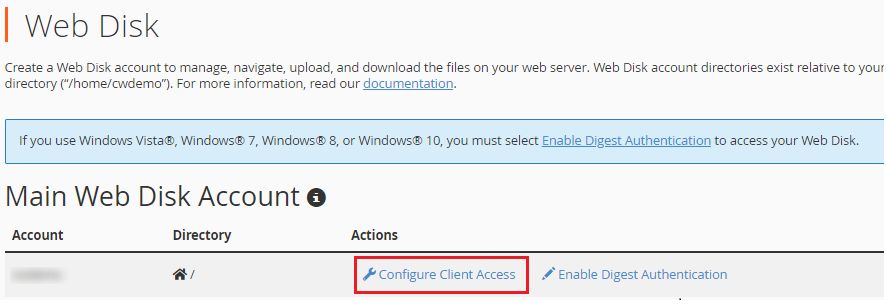
- A new page appears, where you can select your computer or device’s operating system from the options provided. The system can recognize your OS system automatically. To access your Web Disk account from this operating system, click the notice and then click to view instructions.
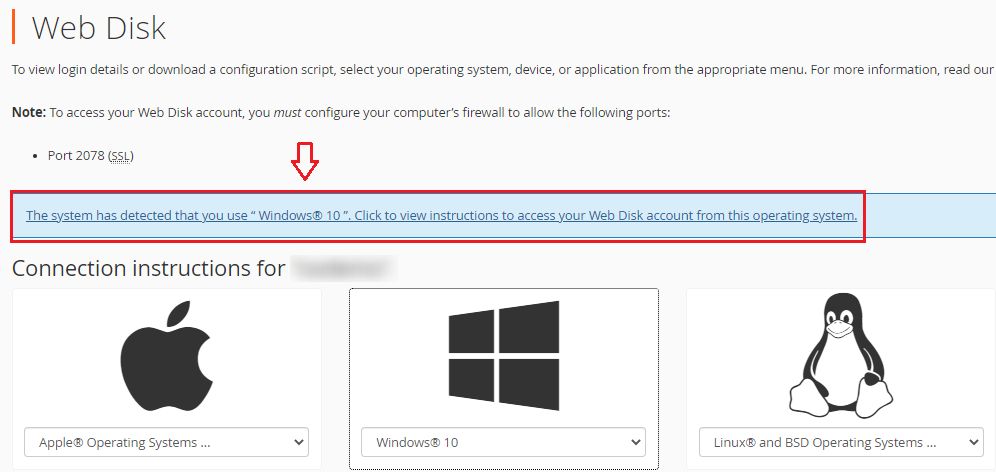
- A Download Configuration Script button appears once you pick it. To download the software to your computer, simply click on it.
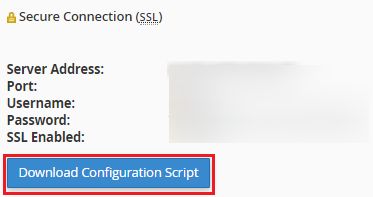
- The files are saved in the Downloads folder on your computer. Move it to a more appropriate folder if necessary, or drag it to the desktop for frequent use.
This concludes our conversation; we hope you have fully comprehended everything. If you require assistance, please contact our support team and visit Webhosting UK.
