This guide will walk you through the process of installing e-commerce scripts via cPanel Softaculous.
Let us find out how to install it through cPanel Softaculous:
- Log in to cPanel.
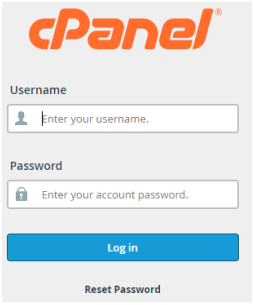
- Find the “Softaculous Apps Installer” option.
- You will find two sections under Softaculous Apps Installer, “Scripts” and “Categories”.
- Select the “E-commerce” option from the “Categories” section.
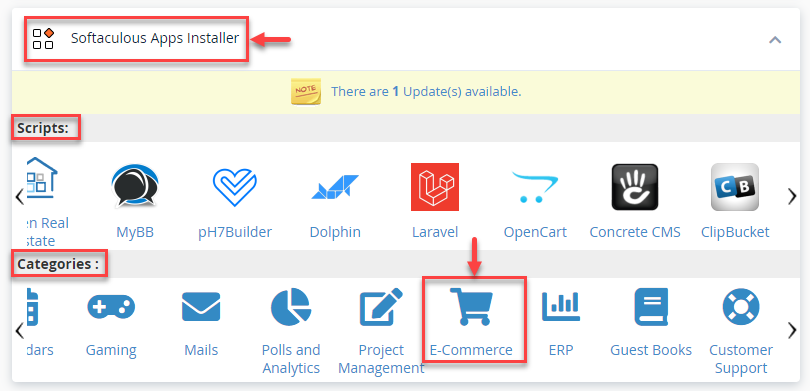
- You will find many options, select the one you wish to install and click on the “Install” button.
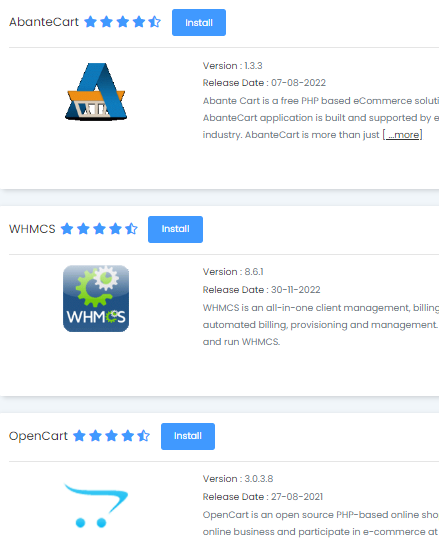
- Here we will select “AbanteCart” for example. Click on the “Install” button.
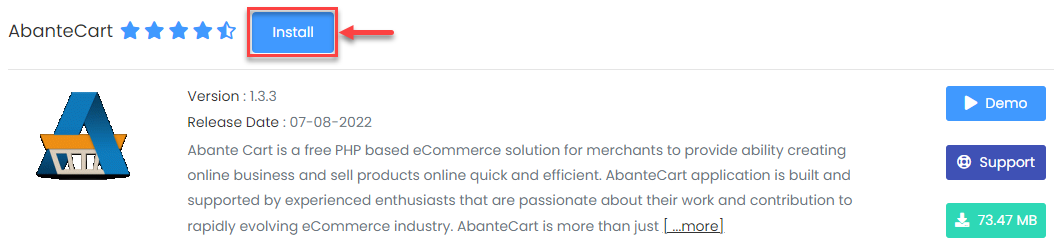
- You will be directed to a new window where you must alter a few parameters before clicking install.
- You will notice an option that says “Email installation details to:” below the choice “Install.” If you enter your email address in this field, you will receive the installation instructions.
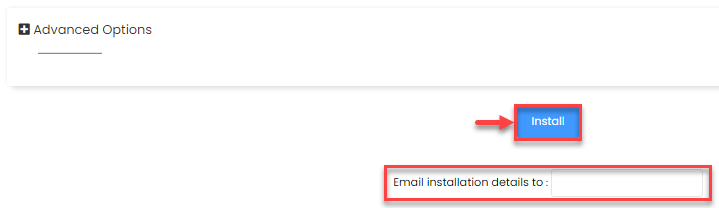
- Following the completion of the installation, you will receive a message of congratulations.
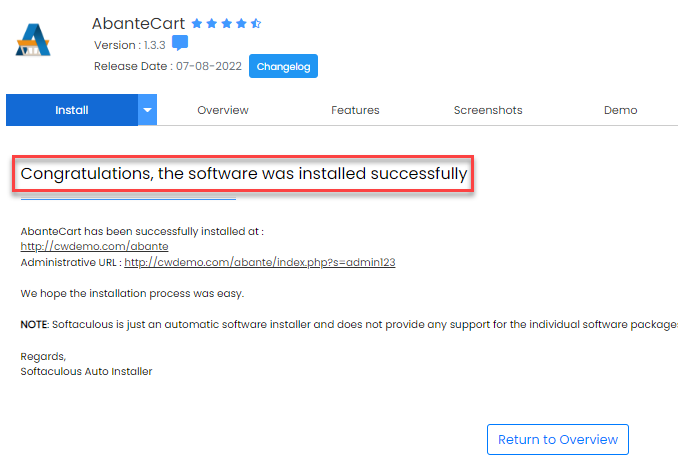
E-commerce scripts can be installed in this manner using cPanel Softaculous. Was it not simple? Please frequent our KB area for any information you may need about web hosting. Additionally, you can get assistance from our support staff.
Also Read: How to Demonstrate a Script Before Installing using Softaculous?
