In this tutorial, you will explore how to demonstrate a script before installing using Softaculous. We have different applications with similar functionality so it becomes very confusing while selecting them, with Softaculous you have a chance to look at your website beforehand installing it.
Let us follow the steps:
- Log in to cPanel.
- Select the “Softaculous Apps Installer” from the “Software” section.
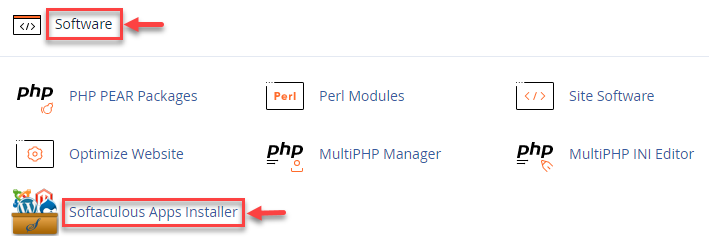
- You will find the top scripts. Select the one whose demo you wish to view.
- Here, we are selecting “WordPress”. Click on the “Demo” option.
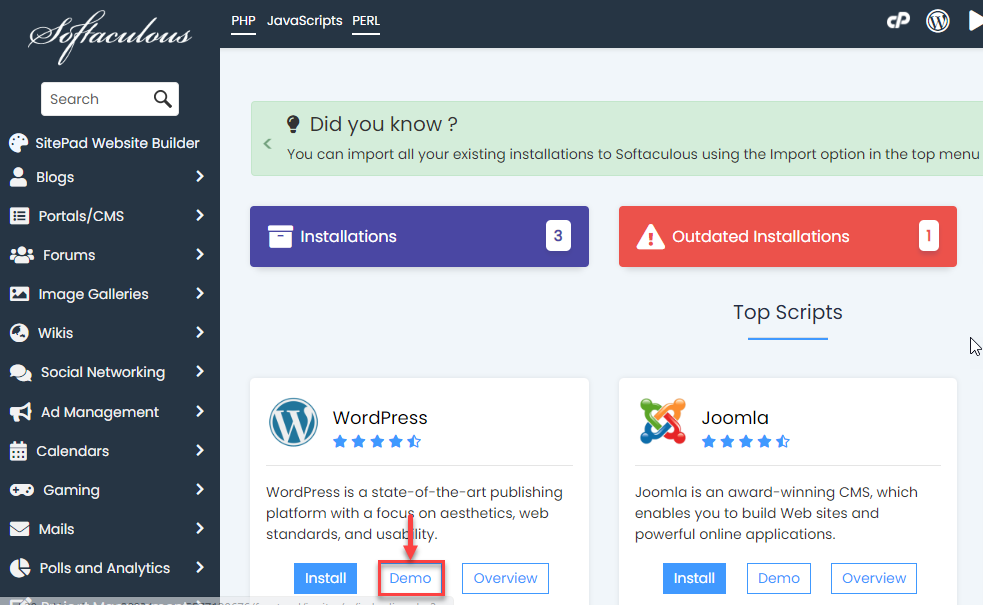
- You will enter a new page where you will find some options and information about WordPress. Click on the “Demo” option.
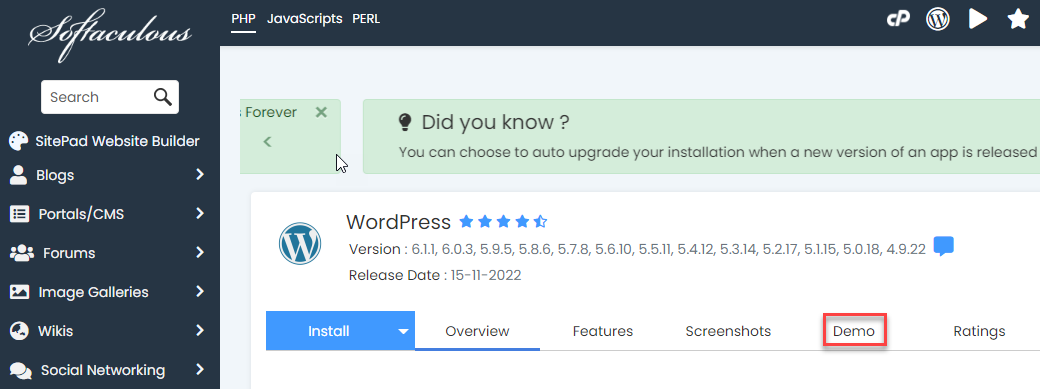
- Now, Softaculous will present a demo of WordPress as shown in the image given below.
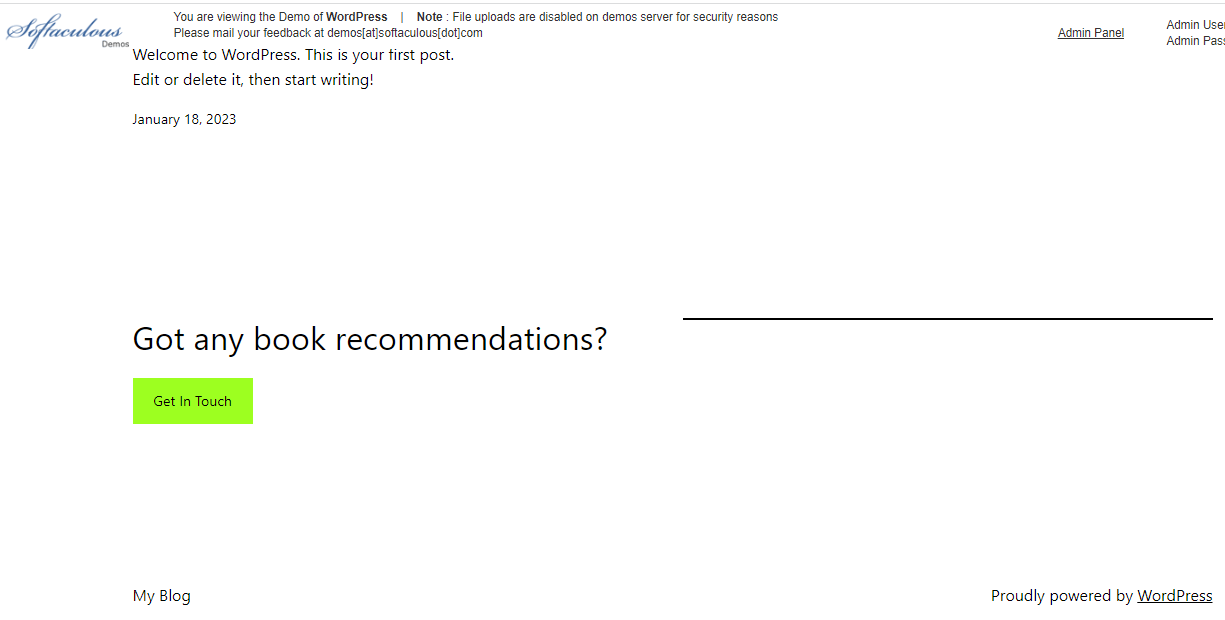
Hope you liked our tutorial. Wasn’t it a great feature? You can view the demo version of the script beforehand installing it. If you face any difficulty and want help, our support specialists are always available for you.
