This tutorial will show you how to use cPanel to reset the admin account password using Softaculous software.
Let’s go over how to use Softaculous to reset the admin account password:
- Log in to your ‘cPanel account’.
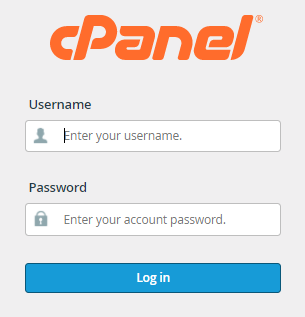
- The SOFTWARE category contains ‘Softaculous Apps Installer’.
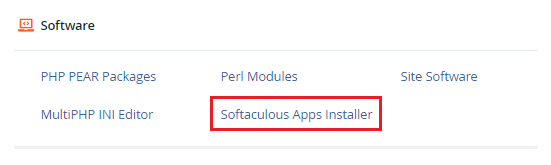
- On the right, Softaculous will appear. Pick the ‘All Installations’ icon in the top-right corner of the panel.
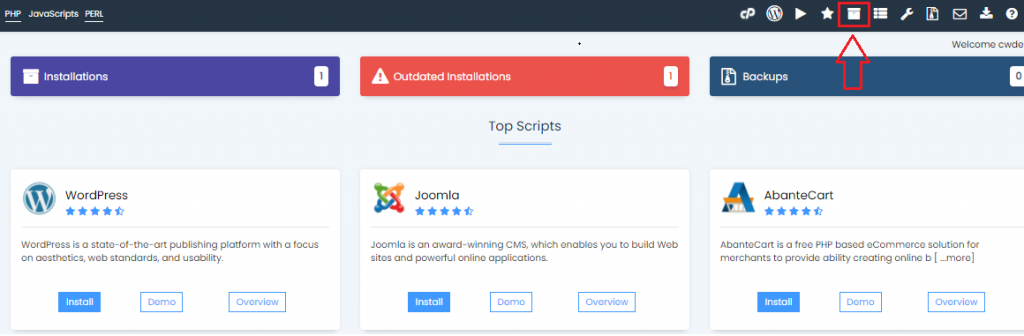
- Click the Red colour Pencil symbol in the application to modify the details.
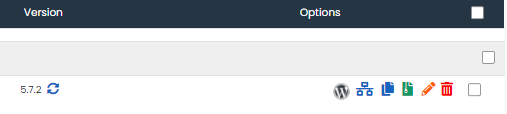
- Enter your username in the ‘Admin Username’ entry of the Admin Account section. Put the new Password in the ‘Admin Password’ entry.
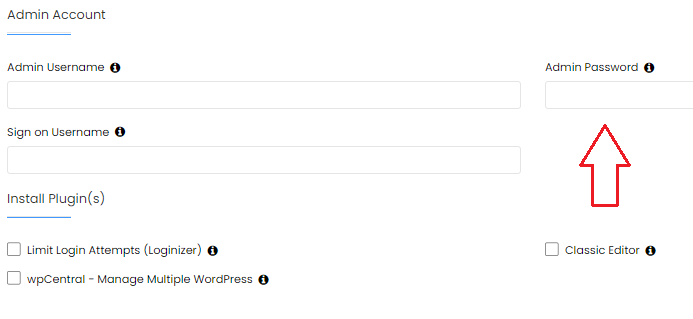
- At the bottom of the settings screen, click the ‘Save Installation Details’ button.
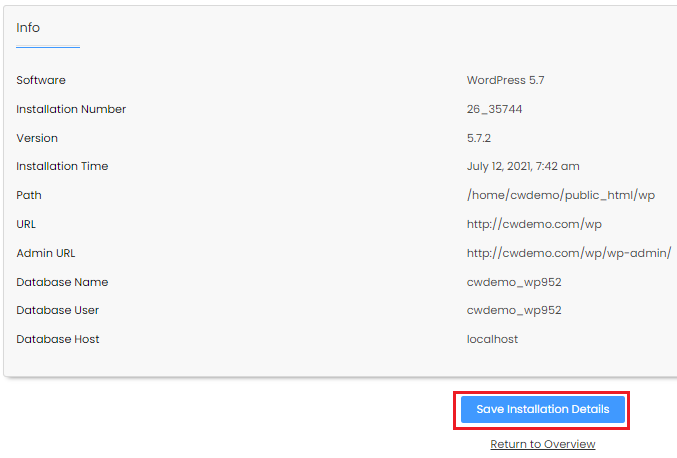
- After you receive the success indication, you can now log in to the software using the new password you created.
This is how the password is reset of the Admin Account in cPanel using Softaculous. Hope this guide has helped you but still if you face any problem feel free to get in touch with our support team, which is available for you 24×7.
