Here’s a brief guide with step-by-step instructions on how to customise spam preferences for a Reseller Hosting account through the Plesk control panel.
Follow these steps to change the spam settings using Plesk:
- Log into your Plesk
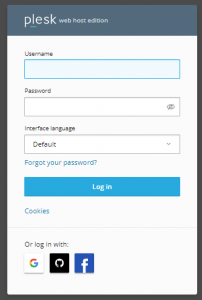
- In the search bar, type “spam filter” and then click on it.
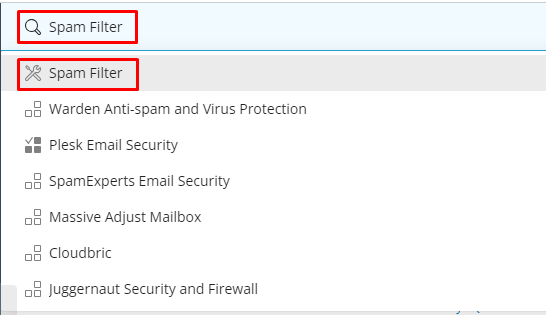
- Make sure to check the label “Switch on server-wide SpamAssassin spam filtering”.
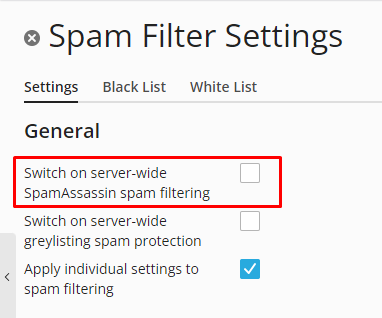
- Locate the text field labeled “‘The score that a message must receive to qualify as spam’” and customize the score according to your preferences.

- The default score is ‘7.00’. To enhance your spam filter sensitivity, input a lower score, like ‘6.00’.
- Likewise, if you desire to reduce your spam filter sensitivity, enter a higher number like ‘8.00’.
- Once you’ve entered your new spam score, click on the ‘OK’ button to save your settings.
In this way, you can change your spam settings using Plesk.
