In this article, you will understand how to examine disk space usage in cPanel. It shows the total disk usage. Instead of individual files or databases, it displays total disk consumption for all of your account’s directories and databases.
Follow the steps:
- Log in to your cPanel account.
- Select the “Disk Usage” option under the “Files” category.
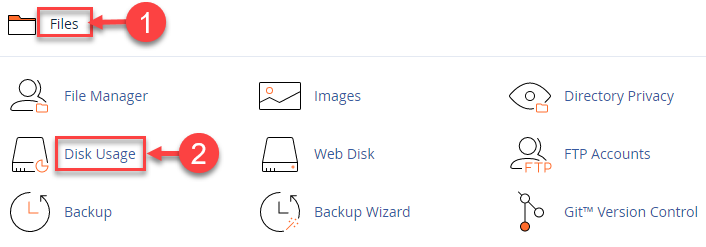
- You will enter a new page where you will find the “Disk Usage” in the graph. It makes it easy to examine which files or directories are consuming large space.
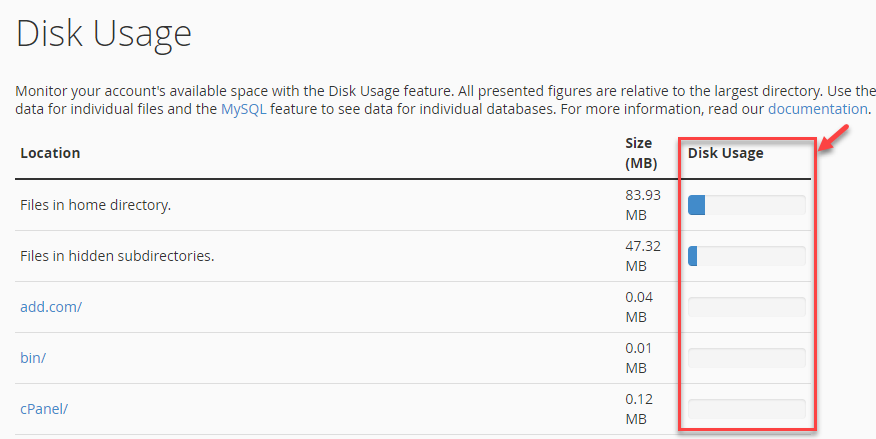
- Scroll down and you can sort directories by “Name” or “Disk usage”. It will display the size of sub-directories in “MB” and “Bytes”.
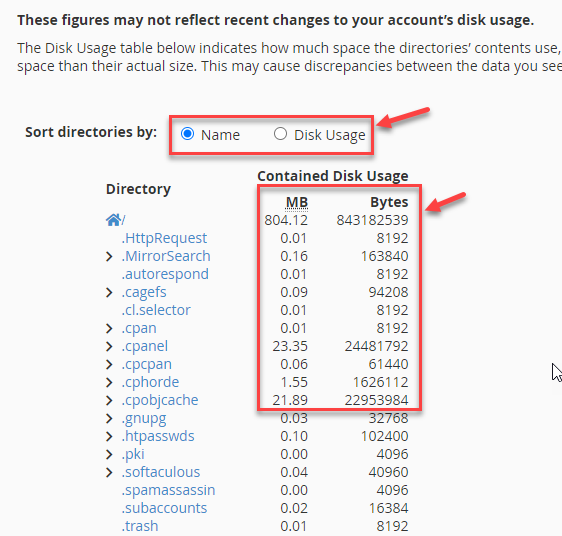
Note- There can be differences between the data you see in the File Manager and the data in the table below. Furthermore, the disk space usage in the table below refers to the contents of the directories, not the directory itself. Unless they include a lot of files or subdirectories, directories typically take up very little disk space.
This way you can easily examine disk space usage in cPanel. Hope you liked our article. If you liked our article then you will surely love our support.
