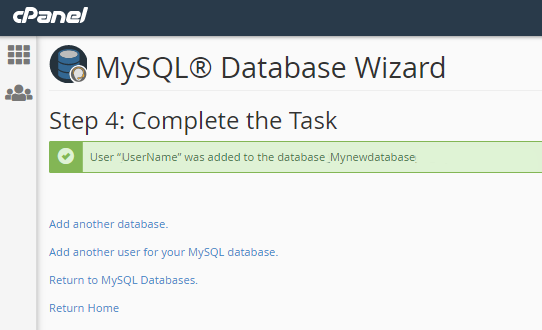MySQL is a popular, modern and fully featured relational database management system. Creating a MySQL database can be a daunting task if you are new to web development. In cPanel, you can easily create a MySQL database.
In this guide, we have explained step-by-step process for creating a MySQL database and set up a username and Password for it using the cPanel Database Wizard.
- Log into cPanel account.
- Under the Databases section and Click on the “MySQL databases Wizard” icon.
- Here you have to enter name of the new database and then click Next Step.
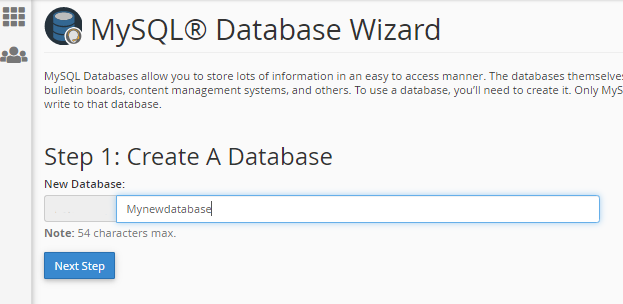
- Now, you have to create a username and password for the database.
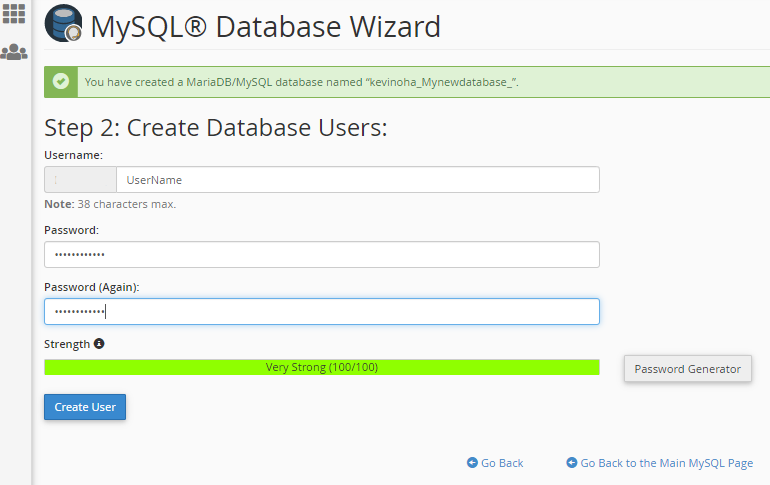
- While entering a password , Make sure you are using strong password. You can use the Password Generator.
- Once done, click Create User.
- In the next section, you have to decide which privileges the user has.
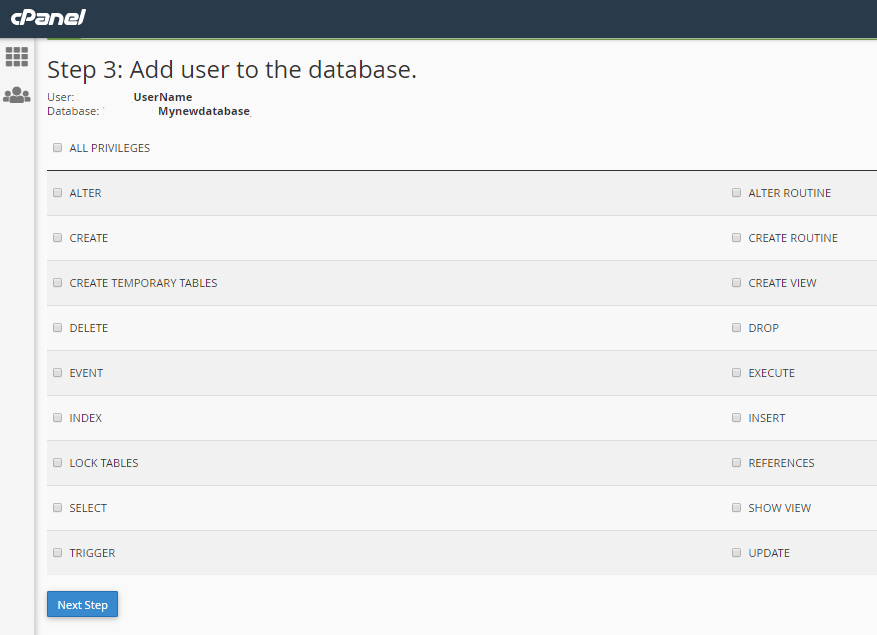
- If you are a website administrator and are creating a database for yourself to manage, check the All Privileges box at the top of the page.
Note : If you are creating a username for someone else, check the privileges they want. - then , click on Next Step.
- Now you have finished setting up the new MySQL database, created a username and password to manage it, and assigned privileges to that user.
- The final page of the Database Wizard (see below) gives you options to perform several related tasks.