Some scripts/applications require specific scripts to be performed at specific times in order to function properly. By creating a scheduled task on a Windows Plesk server, you can plan it to run at specific times (Similar to run cron jobs on Linux servers). This guide will explain to you how to setup Scheduled Tasks in Plesk.
Let see how to setup scheduled tasks in Plesk by following these steps:
- Open Plesk and log in.
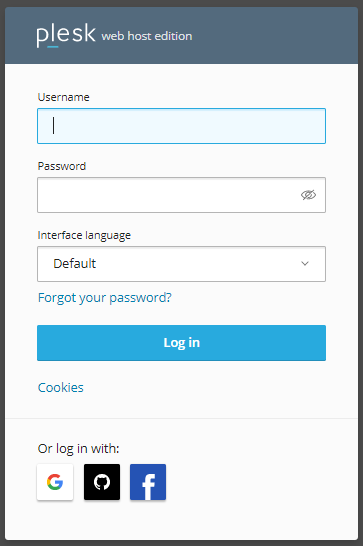
- Select Domains from left hand side and select the domain for which you want to setup task.
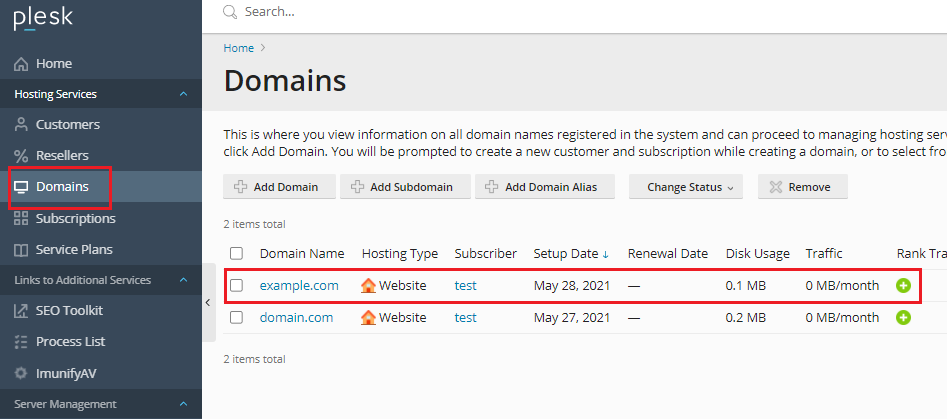
- Select Scheduled Tasks from the drop-down menu.
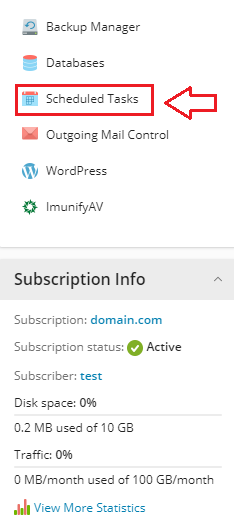
- Go to Settings before creating a task.
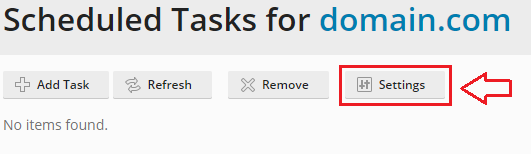
- Select your time zone and press OK.
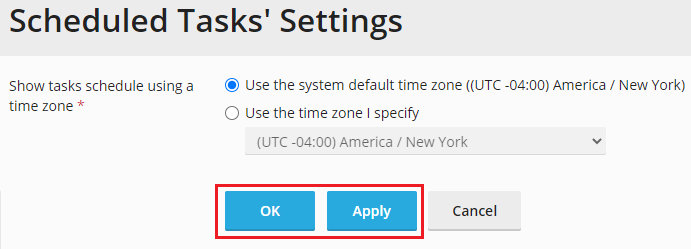
- You will get a success message.
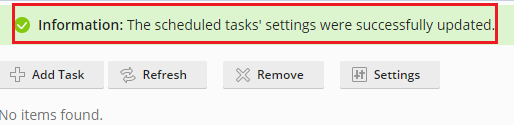
- Now, click Add Task to create a new task.
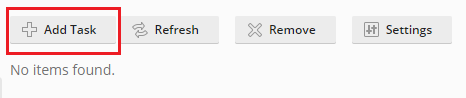
- Choose a task to schedule from the Task type drop-down menu.
- We’ve chosen to Fetch a URL in this case.
- In the URL text box, enter the URL you want to run.
- Next, specify the day and time you want the task to run in the Run section.
- In the Description text box, type the description.
- Choose one of these options if you want to set the notification.
- Pick this option if you wish to send a notification to the Subscription owner, or select Other users and input the email address.
- You can run a specified job immediately by clicking the Run Now button.
- We’re going to schedule the task by hitting the OK button, and you’ll get a success message.
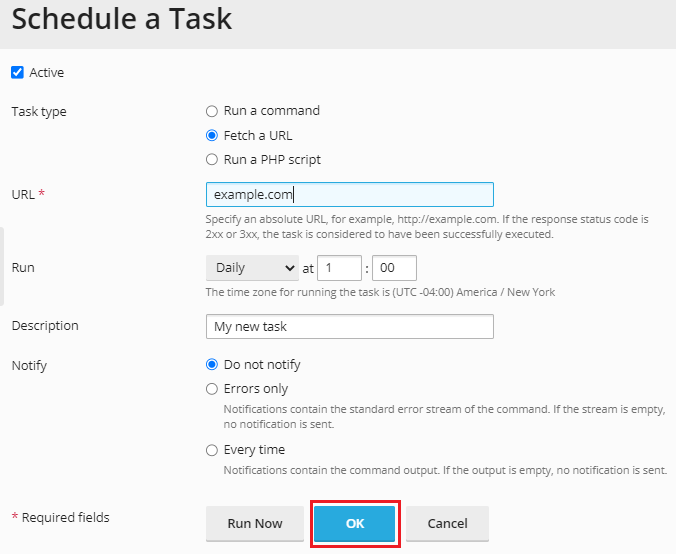
- You will get a success message.

- The image below shows the task that you have scheduled.
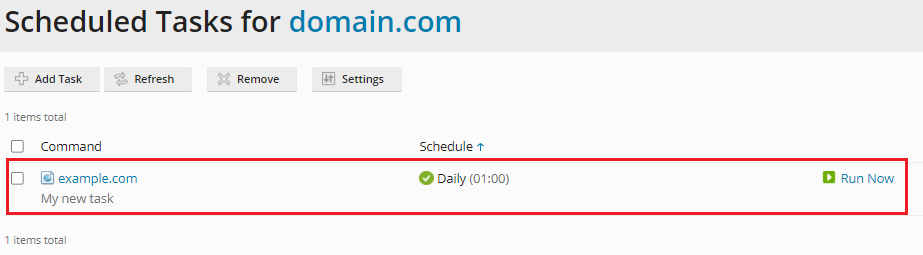
That’s how you use Plesk to create scheduled tasks. For more details, visit Webhosting UK.
