This guide will explain the process of blocking an administrator’s IP address in Plesk.
Users that log in as administrators have full control over every server. As a result, it is wise to maintain the admin account’s information as secure as possible. In terms of security, Plesk has the ability to limit the administrator’s access to a certain IP address. It renders it impossible for someone to break into the system from a distance.
To lock an administrator’s IP address in Plesk:
- Log in to Plesk.
- Select the “Tools & Settings” option from the drop-down menu.
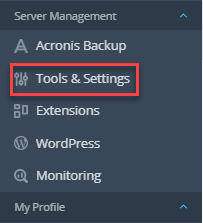
- Click on the “IP Access Restriction Management” option under the “Security” category.
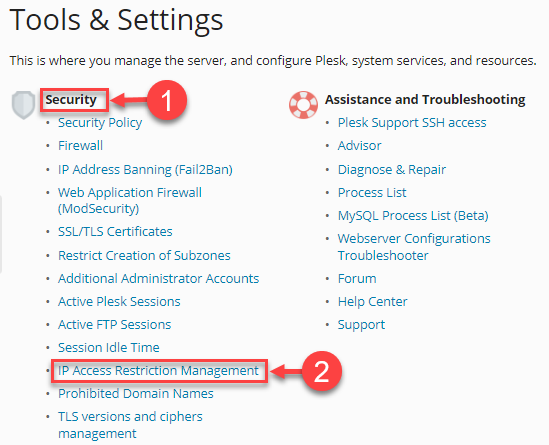
- You will enter a new page, and click on the “Settings” tab.
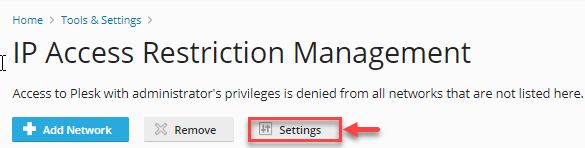
- You will have two choices to choose from “Access to Plesk with administrator’s privileges”:
a) Allowed, excluding the networks in the list.
b) Denied from the networks that are not listed.
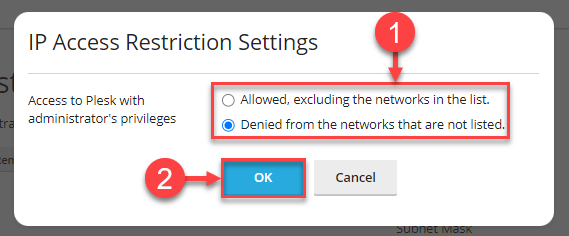
- Click on the “Ok” button.
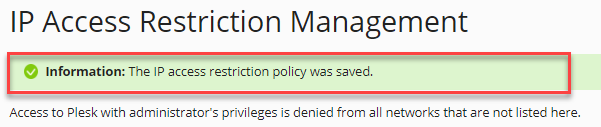
Note- You can add a new restricted IP address to the list.
This way you can block an administrator’s IP address in Plesk. Hope you liked the article. For more latest updates visit our KB section regularly and also don’t forget to check our latest plans.
