This guide explains how to manage network traffic in Veeam. By default, Veeam Backup & Replication uses five connections to transfer data, but if the network gets overwhelmed, you can turn off multiple connections or adjust their number.
To modify the number of connections-
- Navigate to the main menu and select Network Traffic Rules.
- In the Global Network Traffic Rules window, specify the new data transfer settings-
- To deactivate multithreaded data transfer, uncheck the “Use multiple upload streams per job” box. Consequently, Veeam Backup & Replication will utilise only one TCP/IP transfer connection for each job session.
- To alter the number of TCP/IP connections, keep the “Use multiple upload streams per job” option selected and indicate the desired number of connections in the designated field on the right.
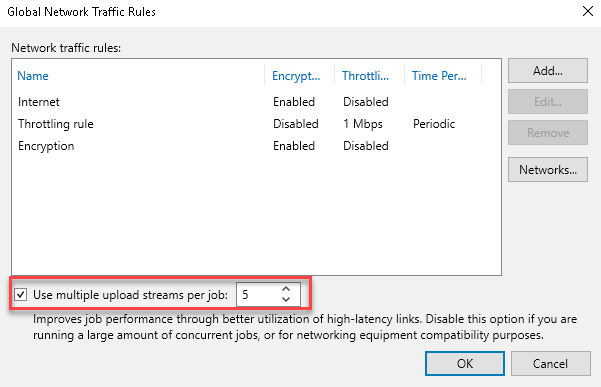
Note- Veeam Backup & Replication checks data integrity during operations like backup and replication. If any problem is detected, it automatically resends data without disrupting the job. For Veeam Plug-ins, multithreaded data transfer settings do not affect certain backup jobs; refer to the Veeam Plug-ins guide for configuration details.
This concludes our article! Hope you understood how to manage network traffic in Veeam. You can also, check website traffic statistics in cPanel. However, if you still find any difficulty, contact our support team at any moment.
