This article will describe how to create and publish a website using WHUK’s website builder. Online website builders are currently promoted on a global scale.
These software programmes make it simple to create websites without any prior coding knowledge. Making a website is relatively simple, thanks to these services. It has a graphical user interface, making it simple for people to understand and create their own websites.
Follow the steps to create a website using WHUK’s website builder:
- Navigate to the WHUK’s site builder page.
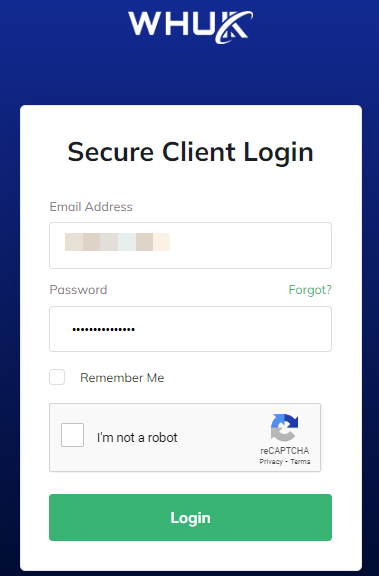
- Select a plan of your choice.
- Log in to your account from the website.
- Enter your Dashboard.
- Scroll down to find the “Build Your Website” option, “Choose Domain” and click on the “Manage” button.
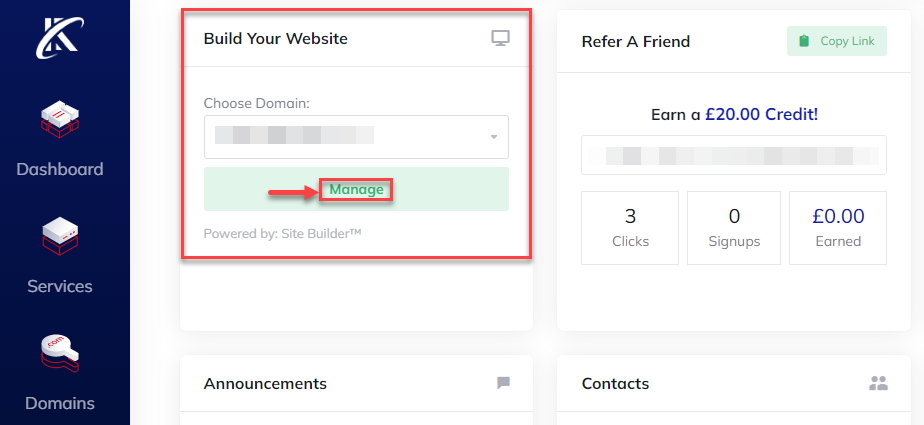
- Choose how you want to create your website. Here you have two options, “With our help” and “On my own”.
Let us explore the two options one by one:
(1) “With our help”-
- Select the “With our help” option.
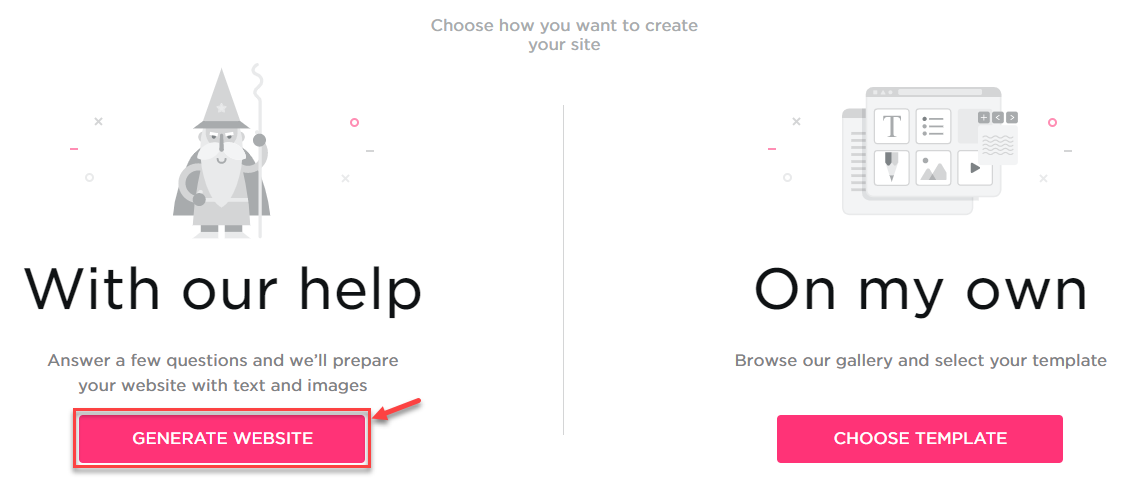
- Select the topic for your website. Here we have chosen “Restaurant”, then click on the “Next” button.
- Select more information that is detailed. We will specify the type of restaurant type, i.e. “cake & Bakery”. Then click on the “Next” button.
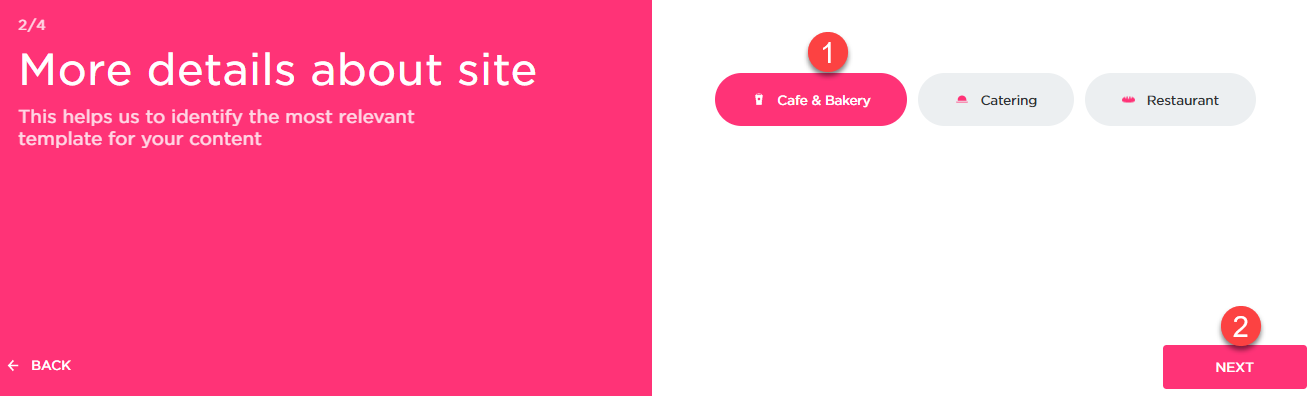
- Enter the “Business or website name” and the “Logo” for your website and then click on the “Next”
- Add the additional business or website details. “Email”, “Country”, “City”, “Address”, “Phone no”, and “Postcode”. Click on the “Next” button.
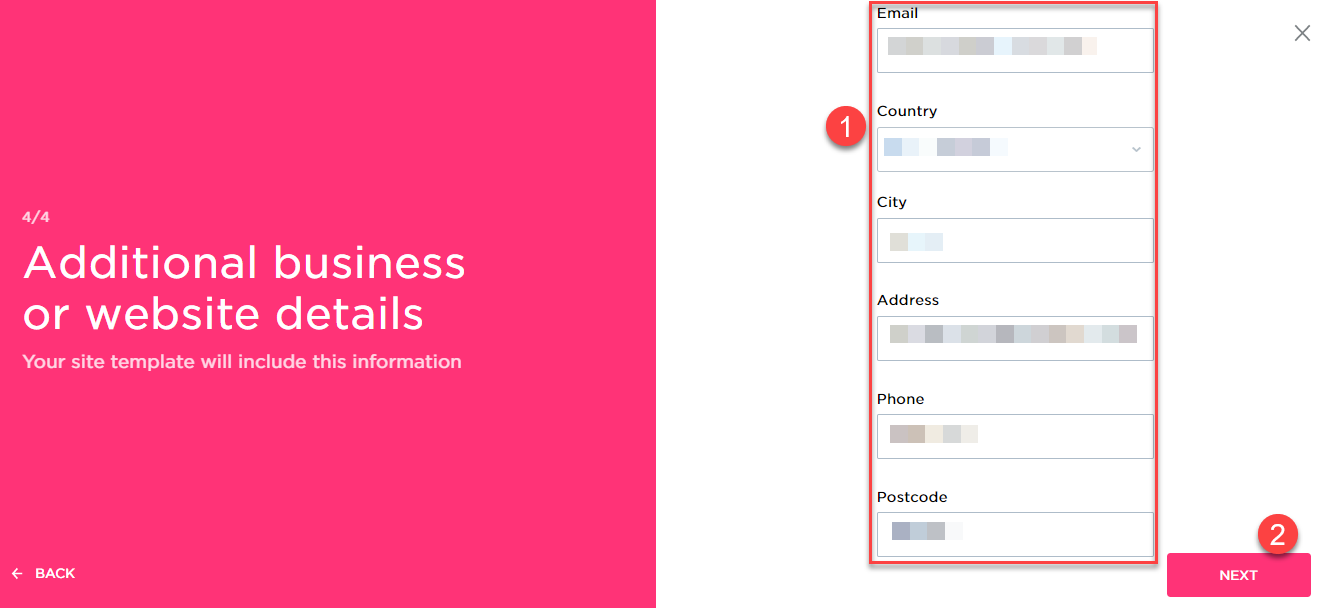
- Choose a template that suits your site.

- Check the template settings on the left-hand side of the screen and click on the “CREATE THIS SITE” button as shown in the given image.
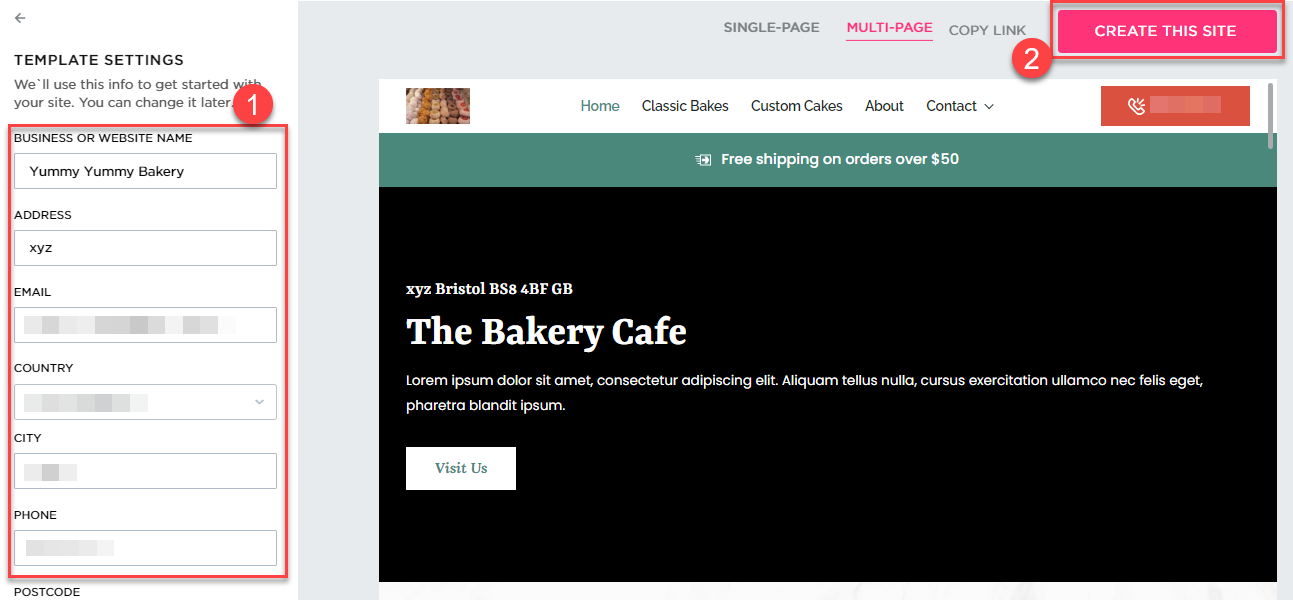
- It will start loading site editor.
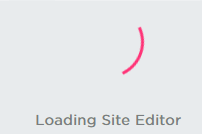
- Click on the “PUBLISH” button.
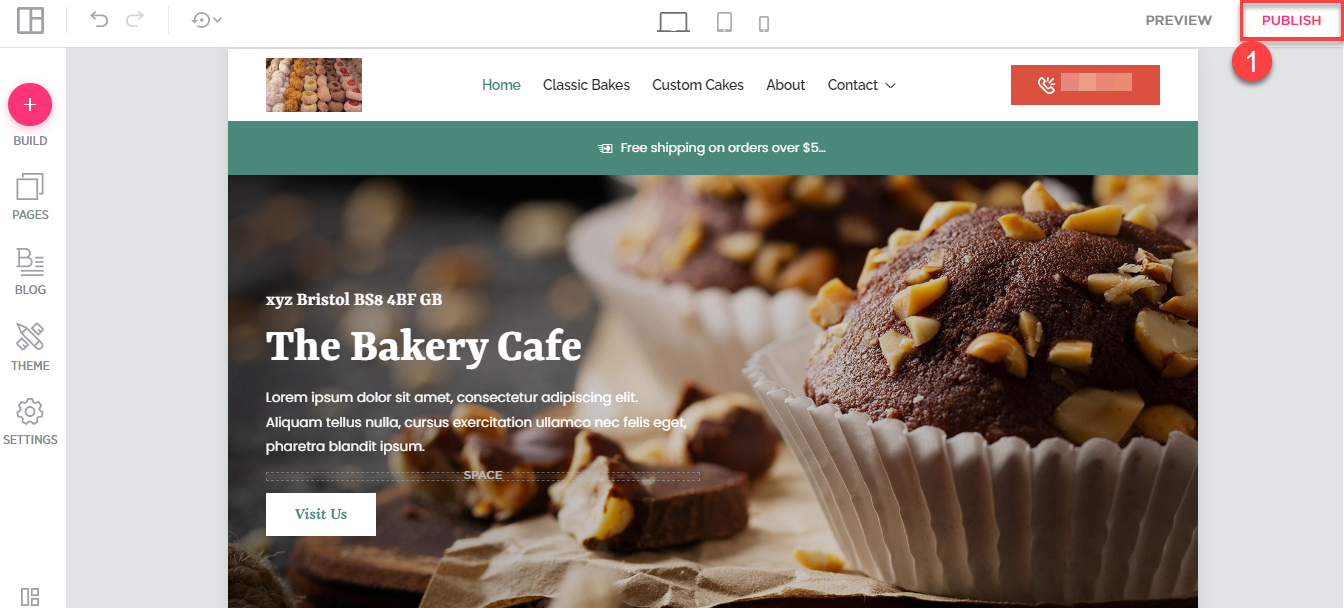
- Select the website domain, where users will find your website online.
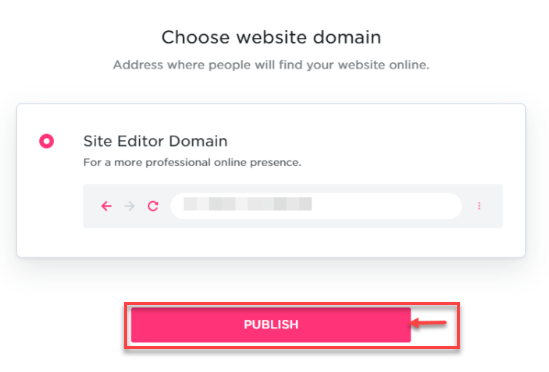
- Click on the “CONTINUE EDITING” button.
- Click on the “OPEN WEBSITE” to view your website.
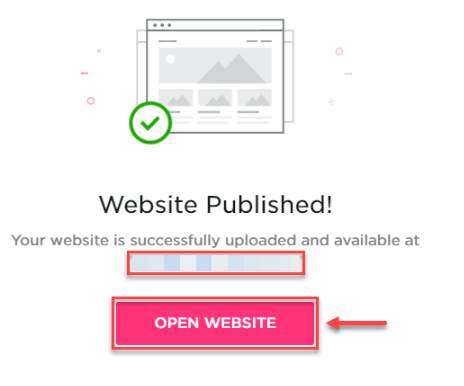
In this manner, the first option is used to create your website.
(2) “On My Own”-
- Select “On My own” option.
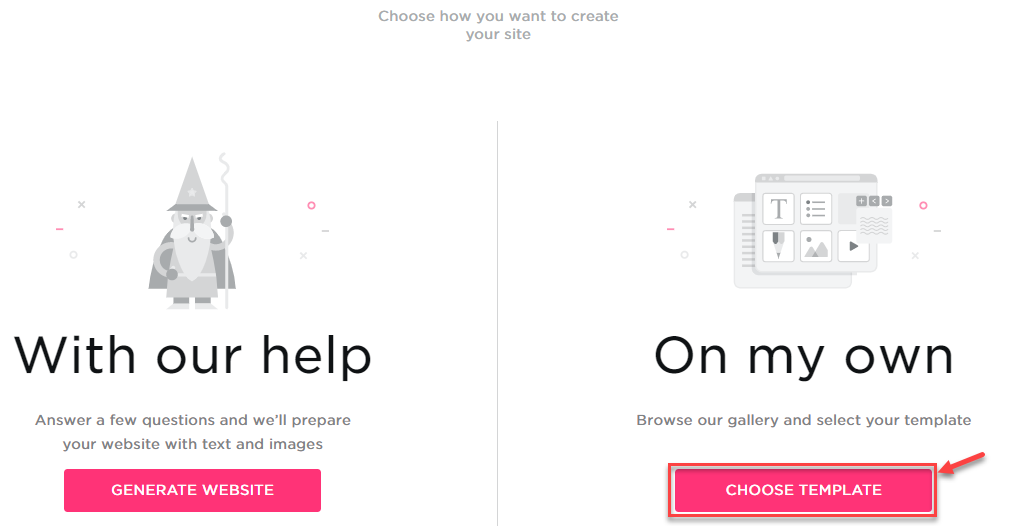
- Select the type of your business and a template for your website.
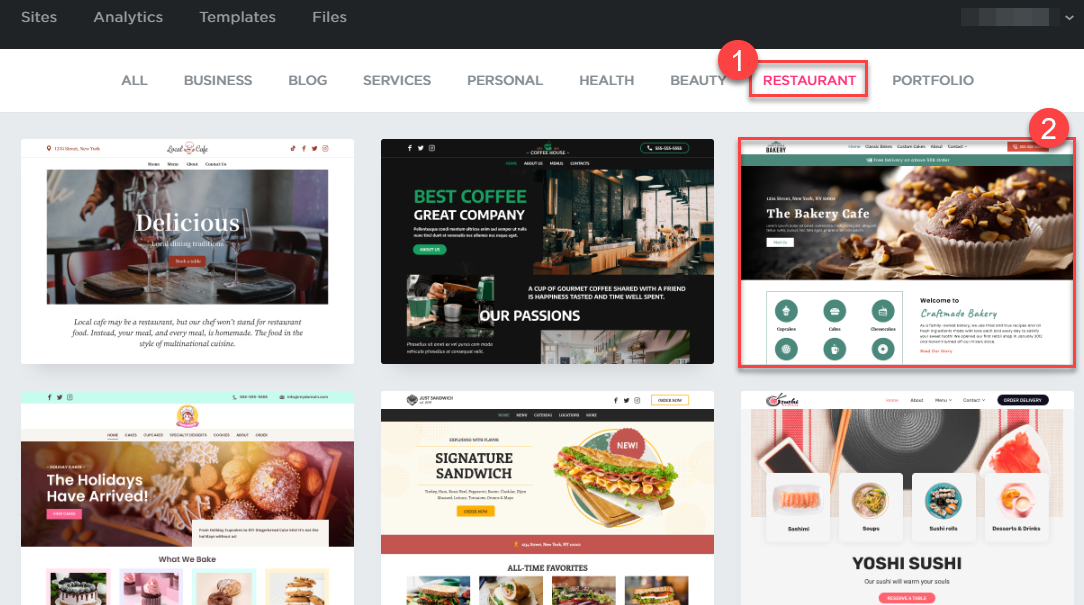
- Click on the “CREATE THIS SITE” button from the top of the page.
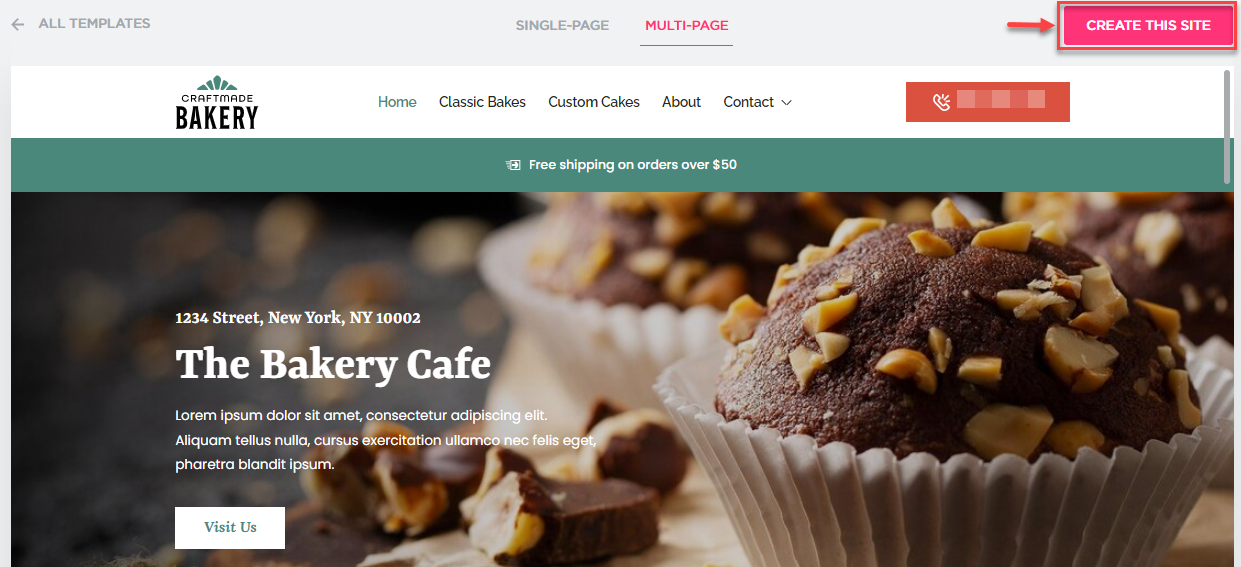
- It will start loading the site editor.
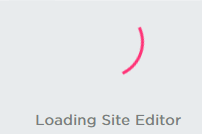
- You can just enter all the information and press the “Publish” Your website will be published after completion.
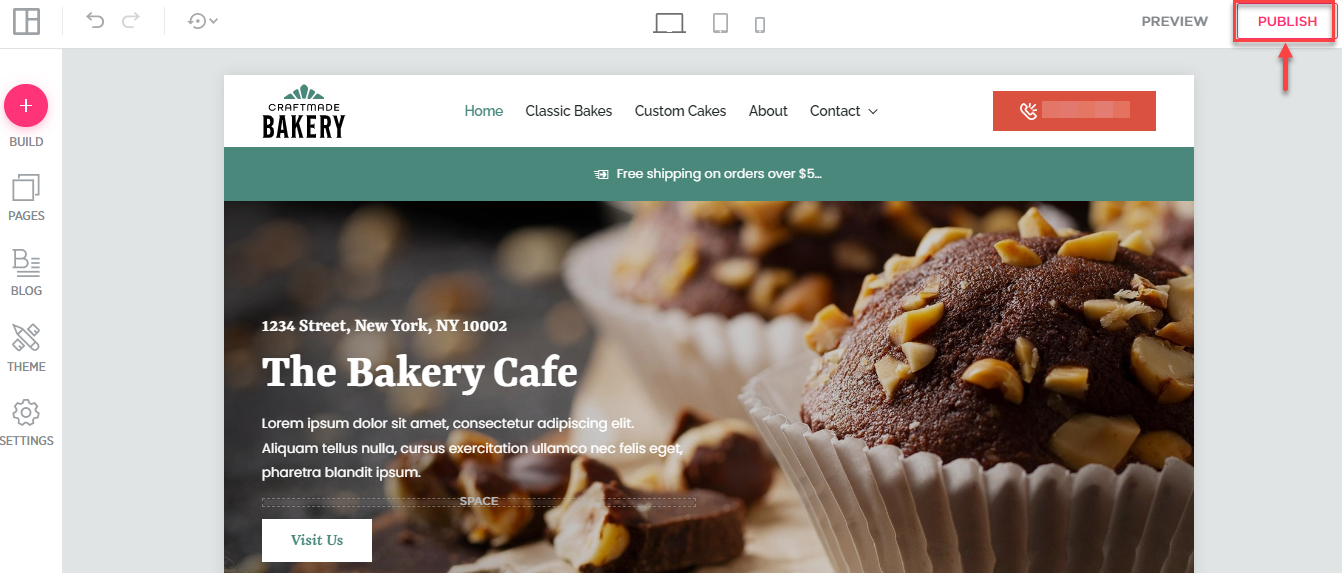
There you go! This is how the second option creates your website.
We sincerely hope you understood everything in this post and are now prepared to use the website builder provided by WHUK to create and publish your website. However, if you run into any problems, get in touch with our WHUK’s support experts as soon as possible.
