[alert style=”info”]This article applies to Hyperslice VPS and Cloud Servers.[/alert]
- Click IP Management
- Click
 under Action
under Action - Click Add IPv6 Address then Confirm
Your server will reboot and the IPv6 will automatically be bound to your network interface, if you have a Windows server then the following additional steps are required to add your default gateway.
Adding your default gateway (Windows Only)
To complete the setup on Windows you will need to add your default gateway.
- Under IP Management make a note of your Gateway Address.
- Connect to your server using Remote Desktop
- Go to Control Panel > View network connections
- Right-click your Ethernet adapter and select Properties
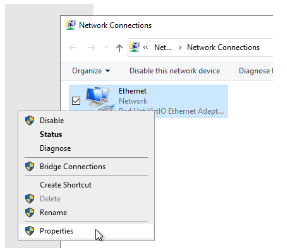
- Select Internet Protocol Version 6 (TCP/IPv6)
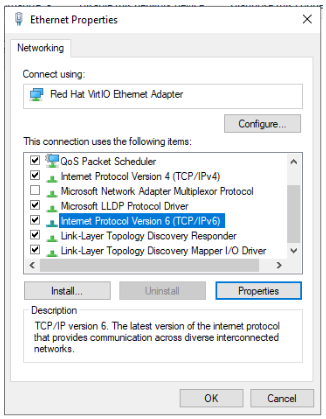
- Click Properties
- Enter your gateway address into the Default Gateway box
- Click OK
