Follow the steps mentioned below to take a backup of SQL Server Database using Management Studio.
- Open your Microsoft SQL Server Management Studio, whichever you select, standard or express edition.
- Using your Database Username and Password, just login to your MS SQL server database.
- Select the database >> Right-click >> Tasks >> Back Up:
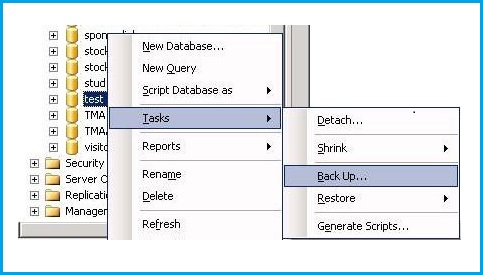
- The following Backup Database window will appear after you click on the “Backup“.
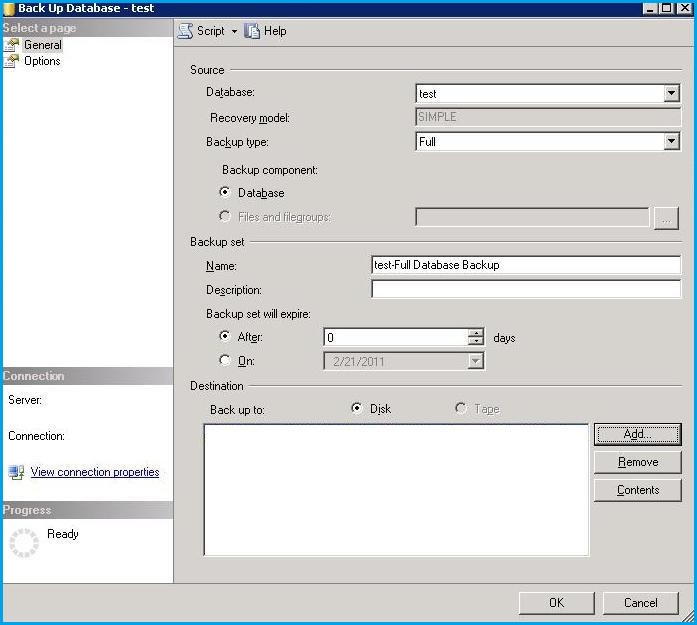
- Select the following options:
Backup type: Full
Under Destination, in the Backup to check Disk. - Now, by clicking on the “Add” button to select the destination path and file name for the database backup file. You can change the destination path what you want to save:
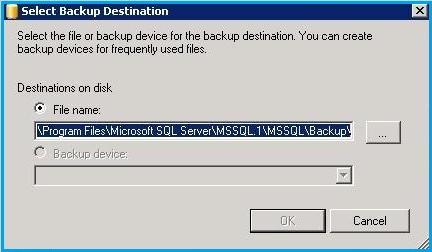
- Select the destination folder for the backup file and enter the “File name” with .bak extension:
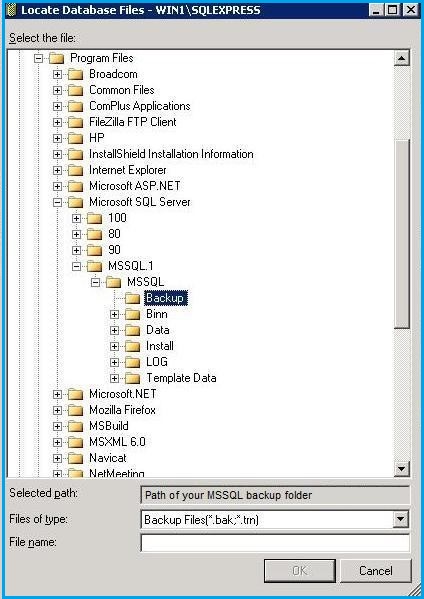
Ensure you put your SQL database .bak file under the MSSQL backup folder. - Click the OK button to finish the backup process of your MS SQL Server Database. You will see the confirmation window with a message “The backup of database ‘SQLDatabaseName’ completed successfully“.

Take a look at how to Restore MS SQL Server Database Backup File
